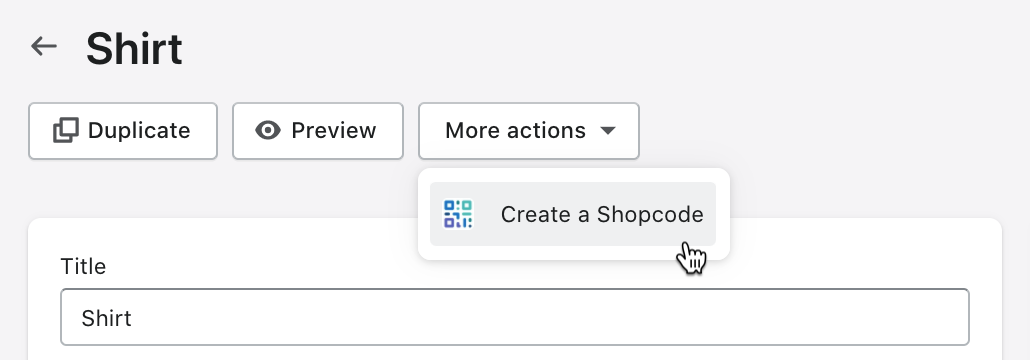Shopcodes
With Shopify’s Shopcode app you can generate QR Codes for your store that act like a physical buy button, or you could use them online to direct customers to a product or checkout page. The QR codes that you generate with the Shopcodes app don't change anything in your Online Store, affect your customers, or change your orders.
You can use QR codes to:
- Inform your customers about your product.
- Scan the code to checkout no matter where they are.
- Place QR codes around your physical retail store that customers can scan to get more details about your products or view additional variants.
- Add QR codes to your window display to make it buyable.
- Add QR codes to your product packaging so your customers can re-order by scanning the code.
- Add discounts to QR codes to incentivize purchases.
QR codes download as a zip file, which contains PNG files for sharing online and SVG files for sharing in print.
Install the Shopcode app
When you install the Shopcode app, you allow it to:
- see products, product listings, and collections
- see orders
- manage marketing events
- see other data, such as price rules.
Steps:
- Go to theShopcodesapp page.
- ClickAdd app. If you aren't logged into your Shopify account, then you are prompted to log in.
- ClickInstall app.
Create a QR code from a product page
When you create a QR code from a product page, you can set up the code to direct customers to a product description page, or send them directly to your checkout page with the selected product in the cart. When you set up the code to send customers to the checkout, you can also add an automatic discount.
Steps:
From theMore actionsdrop-down menu on any product page, selectCreate a Shopcode.
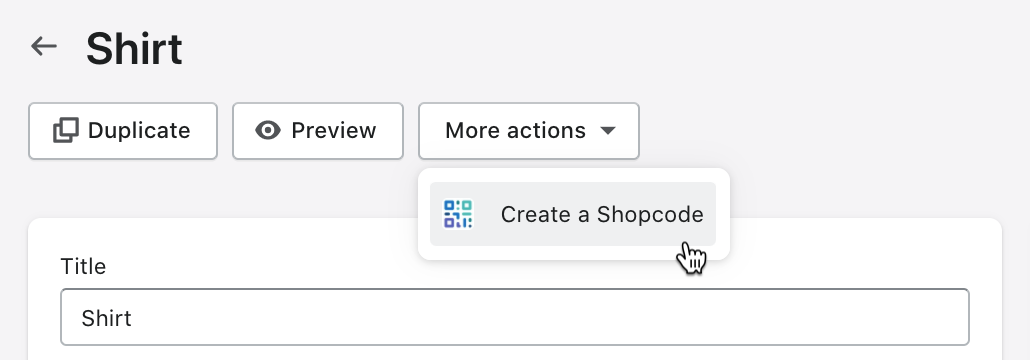
Enter a title for the QR code, and choose a link that you want the QR code to take your customers to when they scan it.
ClickSave.
ClickDownloadto download the QR codes as a zip file. The zip file contains a PNG file recommended for sharing online, and an SVG file which is best for sharing in print.
Create a QR code from the app
When you create a QR code from a product page, you can set up the code to direct customers to a product description page, or send them directly to your checkout page with the selected product in the cart. When you set up the code to send customers to the checkout, you can also add an automatic discount.
Steps:
From your Shopify admin, clickSettings>应用和销售渠道.
ClickShopcodes.
ClickCreate Shopcode.
Enter a title for the QR code.
Select or search for a product, and then clickSelect product.
Select a scan destination to direct your customers to an URL when they scan the QR code.
Optional: Select the checkbox underHelp textto add explanatory copy to the QR code.
ClickSave.
Optional: ClickDownloadto download the QR codes as a zip file. The zip file contains a PNG file recommended for sharing online, and an SVG file which is best for sharing in print.
Edit, delete, or download your Shopcodes
- Click the code you want to edit or delete.
- Change the information you want to change, or clickDelete Shopcode. You can also choose a different product to associate with your QR code or download it again.
- If you changed information or selected a different product, then clickSave.
Tracking Shopcodes in your reports
You can see scans and conversions from your Shopcodes in theSales attributed to marketingandSessions attributed to marketingreports.
Steps:
From your Shopify admin, clickSettings>应用和销售渠道.
ClickShopcodes.
Do either of the following:
- ClickScansnext to the code that you want to view a traffic report for.
- ClickConversionsnext to the code that you want to view a conversion report for.
How to use QR codes for your products
There are many ways you can use QR codes to enhance your business.
Use QR codes on your packaging
由我ncorporating QR codes into your product packaging, you can make it easier for offline shoppers to learn more about your products, or encourage existing customers to make repeat purchases by scanning to go directly to checkout on mobile, with a discount code if you want to reward customer loyalty.
Use QR codes on your retail displays
Displaying a QR code on the windows of your retail store lets you sell even when your doors are closed to customers by directing them to your Shopify store.
Running an event or pop-up where inventory space is limited? Get customers to scan a QR code and purchase your products on their smartphones. Set up shop anywhere offline without having to keep your inventory on hand.
Use QR codes on your marketing materials
QR codes can be used to promote other products or discounts with packaging inserts and through offline advertising materials. Instead of manually typing in your website’s URL, you can take shoppers directly to the product in your Shopify store in as much time as it takes to pull out your phone and scan the code.