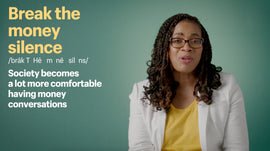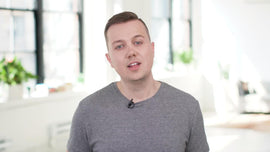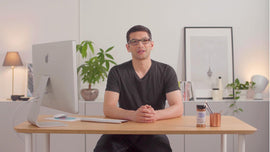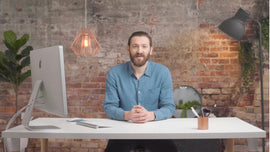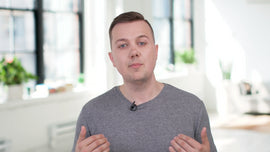0:05
Hello everyone, Jorge here from Shopify. And if you're watching today's tutorial, it's probably because you want to go ahead and learn a little bit more about your Shopify plan as well as you want to learn how to go ahead and give people access to your site. Now, in today's tutorial, we will be covering three main things. The first thing we'll be covering is where to find more information about the current plan you're on. The second thing we'll be learning is how to go ahead and grant people permission to access your site, whether it be a developer or an employee.
0:29
And the last thing that we'll be covering is how you can go ahead and pause, close or completely sell your store using our Shopify marketplace. Now let's go ahead and take a deep dive into the plan and permissions section of your Shopify admin, to see how we can achieve all this. Now the first section we're going to go ahead and take a look at is the plan details section. In this section, you'll be able to find what plan you're currently on as well as how long you've been part of the Shopify family. So let's say you're ever thinking about upgrading and want to know the difference between the plans.
0:56
You go to the plan detail section, and you can go ahead and click on compare plans. Even when you arrive to this section, you'll be able to find a quick summary of what the next plan has to offer such as more staff accounts, better credit card rates and better shipping rates. The permissions section is broken down into three equal parts. You have store owner, staff accounts and collaborator accounts. In the store owners section, you'll be able to find the name of the store owner as well as the last time they logged in.
1:23
And if you ever need to go ahead and transfer the ownership of your store, you'll be able to navigate to the section and click on transfer ownership on the top right hand side. Now, let's say you want to give someone access to your site, but not necessarily give your login. Well, you don't have to, you can go ahead and create something called a staff account. In the staff accounts section, you'll be able to create a login for your employees. And the best part is say, you have a designer or someone in your house. You can go ahead and grant access to only the sections they need to work on.
1:49
So the designer may only need access to the theme editor and the person in the warehouse may only need access to the order section of your site. The amount of staff accounts available to you will depend on what plan you're currently enrolled in. You'll either have two, five or eight staff accounts, whether you're on the basic Shopify, Shopify or advanced Shopify plans respectively. Now let's say you want to go ahead and give access to your site to a marketer or a developer. You don't necessarily have to use your staff accounts to give them access.
2:15
They can use something called a collaborator account. In the collaborator account section, you'll be able to choose whether anyone can go ahead and request access or only certain people with a special code can request access.. The partner can then go ahead and request access using their partner dashboard. If someone were to request access to your site, you'll both receive an email and a notification on your Shopify home. And just like staff accounts, you'll be able to go ahead and choose what they can and cannot work on.
2:41
This is a great way to both save staff accounts and give multiple people, multiple collaborators access to your site. In the login services section, you'll be able to enable the ability to log into your Shopify admin using G suite. If you find yourself using G suite such as Google calendar or Google drive, while using your Shopify, it may be a good idea to enable this feature, to simplify the login process, both you and your staff. In this section, you'll be able to close, pause or completely sell your store.
3:10
Let's go ahead and take a look at the different options available. The first option you'll see is the pause and build plan, the pause and build plan allows you to go ahead and put a pause in your store while still working on your site. This allows you to go ahead and work on your site's design or work on your products, it just removes the ability for customers to check out on your page. This is great for anyone going through a site overhaul or going through rebranding. But let's say you want to go ahead and completely pause your store and step away from it.
3:35
Well, this is where the pause plan comes in. The pause plan allows you to pause your store, step away from it for up to three months at no cost to you. When the three months are up, you can go ahead and come back and pick up where you left off. Now let's say you want to go ahead and sell your store. The last option you'll see is the close or sell option. If you want to go out and sell your store, you can do so using our Shopify exchange. Learn more about Shopify exchange in our help center.
3:58
Before you go, always remember that Shopify is always here to help you with many resources that can help you along the way. And that wraps up the plan and permissions section of your Shopify admin. You should now know where to go ahead and find more information about your plan, where to upgrade your plan, how to create staff and collaborator accounts as well as how to pause, close and sell your store completely. Make sure to check out all the other great tutorials on Shopify. Thank you.