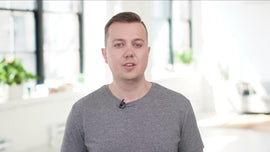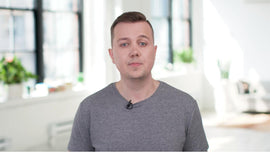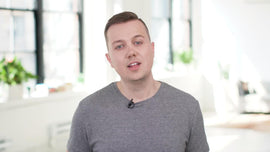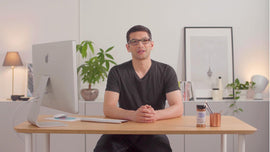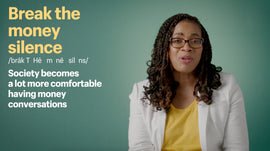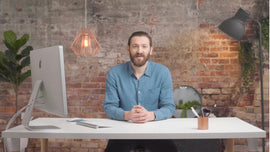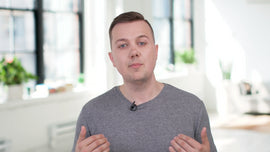-
While some exceptions apply, as a business that sells goods or services, you have to collect taxes each time someone orders. The taxes you collect from each sale then have to get sent to the government at the end of the year. As a Shopify business owner, we help you automatically handle most tax calculations. Shopify uses default sales tax rates from around the world and they're updated regularly. This will save you time and energy researching the tax laws you need to know.
-
We recommend doing a quick search to confirm that they're current and correct for your particular circumstances. If you notice you need to make changes to the default, you can set up a tax override to address unique tax situations and tax laws. Check with your local tax authority or a tax accountant to make sure that you charge customers the correct sales tax rates and to make sure that you file and remit the taxes correctly. How much you collect and how you then send it to the government depends on where your business operates.
-
None of the information I share with you today should be taken as tax advice. If you're concerned about a special circumstance with your business, it's worth consulting a local tax authority or a tax professional. What I'm going to share with you today is what we would call your ideal setup, where your online store automatically charges the correct amount of taxes in the right region and you're able to report on your tax collection easily at the end of the year.
-
With that said, you don't have to have every single detail set up in one day. You can get online with Shopify today, start selling and make a 100 dollar sale. If you don't have your tax set up yet, your customer will just pay the 100 dollars. You're still expected to pay sales tax on that 100 dollar sale, it's just coming out of your margins rather than charging it to the customer. The tutorial I'm going to take you through now shouldn't intimidate you or make you stop in your tracks to register your business.
-
Let's get set up in Shopify. In "Settings," click "Taxes." Under "Tax regions," click "Set up." Select region. I'll use Ontario, Canada as my example. If you have a tax number, you can enter it, but if not, you can come back to this later. Click "Add tax override" if you need to add a special case to your tax collection.
-
Click "Save." Set up "Rest of the world." We recommend you consult with a tax lawyer to be clear on if you need to charge taxes and how much for the different regions. Now you can set up your tax calculations. This manages how your store calculates and shows taxes on your store. You can choose to show all prices with tax included.
-
This is a requirement in some countries like the United Kingdom. Check with your local tax authority or accountant to find out if this applies to your business. You can also elect to charge taxes on shipping, which is a requirement in some regions. Note that if your business is located in the US and you only ship within the US, this option will not be displayed to you, as it's done automatically.
-
In many jurisdictions, you don't need to charge sales tax on digital goods. However, if your business is in the European Union, you need to charge a value added tax on digital goods. Again, it's best to check with your local tax authority or a tax accountant to find out if this applies to you. You are now set up to start collecting taxes. Note that Shopify doesn't file or remit your sales taxes for you.
-
You might need to register your business with your local or federal tax authority to handle your sales tax. The calculations that Shopify provides should make it easier for you when it's time to file and pay your taxes. You can also check the tax money collected under "Reports." You are now set up to collect taxes on your store.