Google Chrome is themost widely used web browserin the world—by a mile.
Chances are, you’re using the Chrome browser to work on your business or personal life. But are you taking advantage of the best Google Chrome extensions to help you operate smarter?
Withmore than 180,000 Chrome extensionsin the Chrome Web Store, and most Chrome extensions free to install, you might miss many of the hidden gems that could make your life easier—not just as a person, but as a business owner.
After hours of scouring the Chrome store, sourcing recommendations from savvy entrepreneurs, and trying out dozens of Chrome extensions, we’ve put together this list of the top 29 underrated Chrome extensions for:
- Smarter marketing
- Sharper networking and sales
- Smoother operations
- Deeper analysis
- Productivity
- Faster writing
29 Best Chrome Extensions
- Utm.io
- Keyword Surfer
- SEO Minion
- vidIQ Vision
- Buffer
- Lusha
- Calendly
- tl;dv
- Loom
- Streak CRM
- ScribeHow
- LastPass
- Bardeen
- Similarweb
- Wappalyzer
- Meta Ad Library
- Workona
- BlockSite
- Momentum
- Readme
- Liner
- Evernote Web Clipper
- 全页的creenshot
- Todoist
- Onetab
- Grammarly
- Wordtune
- Text Blaze
Chrome extensions for smarter marketing
1. Utm.io

Utm.iois a Google Chrome extension that lets you quickly add UTM parameters to the URL of the page you’re on, and then add it to a database of tracked links. Even better, it lets you create and apply templates to autofill parameters based on the context, such as a monthly newsletter.
Consistently tracking yourmarketing campaignswith UTM parameters can be tedious, but it’s is one of the more reliable ways to attribute sales to specific ads, campaigns, and traffic sources.
Most entrepreneurs resort to a spreadsheet orGoogle Analyticsto keep track of active parameters, UTM naming conventions, and URLs. UTM.io offers a faster, more consistent way to do this over time and as a team.
Use it to:
- Create UTM templates for specific scenarios
- Add notes about the link, which you can view in UTM.io
- Shorten your tracked links directly within the UTM.io Chrome extension.
2. Keyword Surfer

Keyword Surferis a Chrome extension that shows search volumes and keyword suggestions right inside Google search results.
If you can’t afford an SEO tool subscription, it’s a solid free keyword research alternative.
Keyword research is the cornerstone of everyecommerce SEO strategy. It can help you validate a product or content ideas, quantify market demand for specific answers, and pinpoint solutions for specific problems.
Keyword Surfer makes all of this accessible to you in the places they matter most, with the ability to save search terms to a list and even generate an article outline to start writing search-optimized blog posts.
Use it to:
- Get an estimate of monthly search volume next to your Google searches
- Generate an article outline based on the search results page powered by AI
- Add keywords to a clipboard to make it easy to copy and paste them over to a spreadsheet or blog post
3. SEO Minion

SEO Minionis another Chrome add-on to level up your SEO game.
This one focuses on on-page SEO, letting you evaluate all the SEO meta tags on a given page, and check for broken links and redirects. It tells you what a page is missing, whether the page title is too long, and discovers webpage optimization opportunities.
Use it to:
- Analyze the on-page SEO of your content
- See a search engine listing preview based on a specific location or keyword
- Highlight all the links on the page and whether they are external/internal and follow/no follow
4. vidIQ Vision
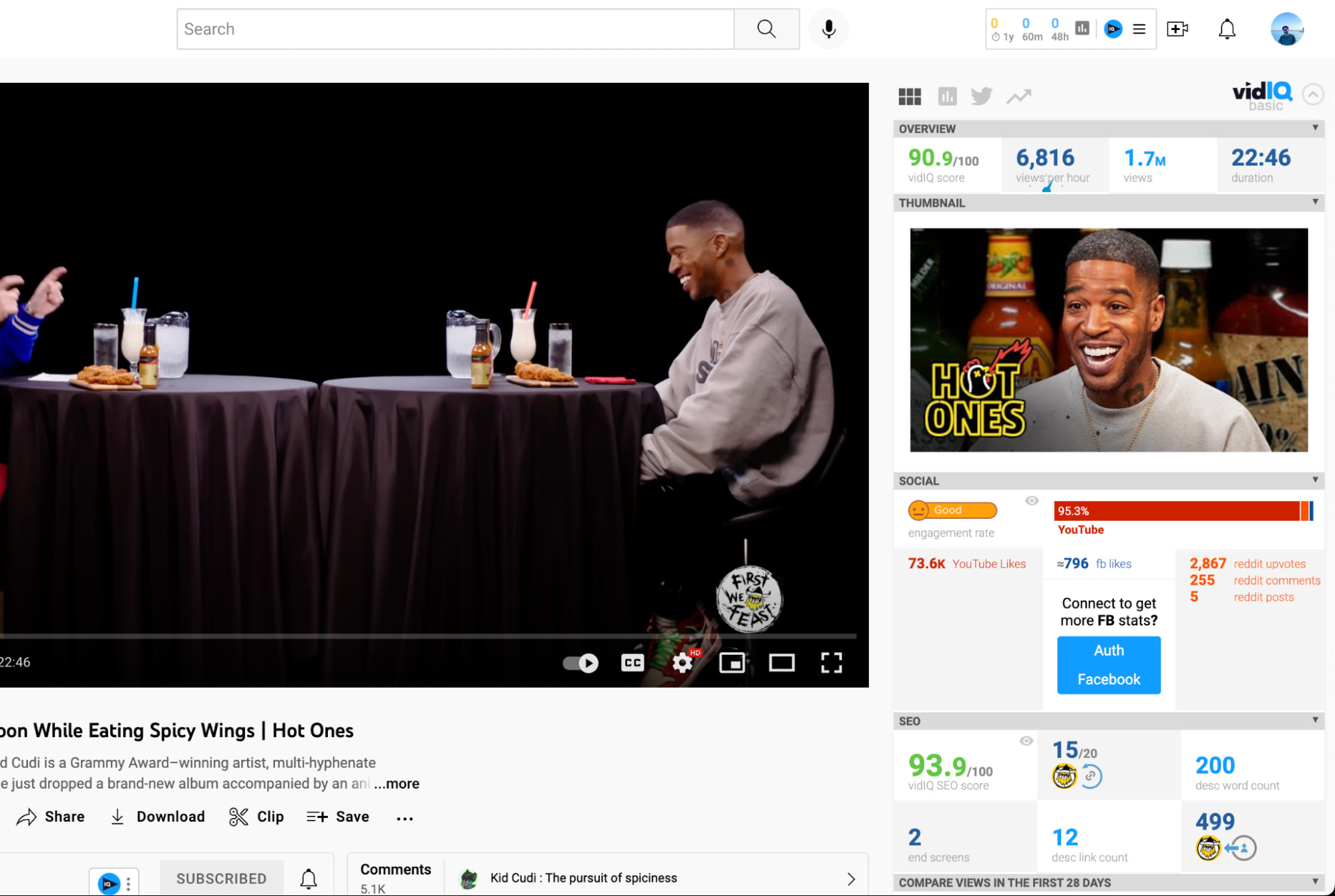
VidIQ Vision如果你的市场开发是一个必须安装插件ob欧宝娱乐app下载地址y has anything to do with YouTube, whethergrowing your own YouTube channelor working with YouTube influencers or affiliates.
The Chrome extension gives you detailed stats on the YouTube video and channel you’re watching, including how optimized it is for search, its engagement rate relative to the rest of YouTube, and how it’s being promoted on other platforms like Facebook and Reddit.
Use it to:
- Evaluate potential YouTube influencers to collaborate with
- See video views over time for any specific video
- Run previously published videos through an optimization checklist to see what they’re missing
5. Buffer
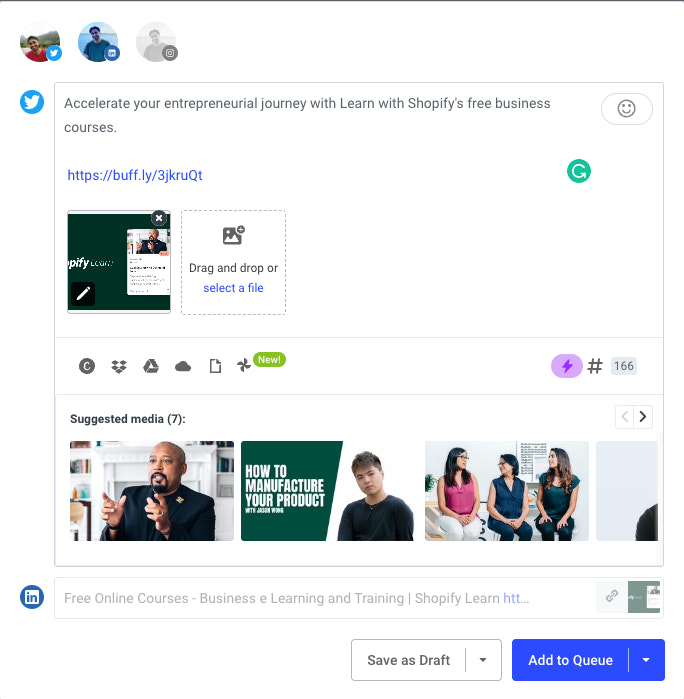
Bufferis a social media scheduling tool that lets you schedule social media posts across all the major channels while pulling in the URL and media for the page you’re currently on—eliminating the need to copy and paste the link over for each post.
A time-saving practice among many social media managers is to block off 30 minutes each week to schedule your posts into a queue for the next week or so.
A social media scheduler with a Chrome extension like Crowdfire lets you quickly build that queue of social media posts by pulling the link and assets for the page you’re currently on, and automatically scheduling it to go out at the best time.
Use it to:
- Save time schedulingsocial media contentacross channels like Twitter, Pinterest, Facebook, Instagram, TikTok, LinkedIn, and more
- Integrate your Shopify store, website, or blog to pull in your products and content
- 手动选择时间后或automa的首选tically schedule it for when it’s likely to get traction
Chrome extensions for sharper networking and sales
6. Lusha

Lushalets you see details about a company, including who works there and their contact info, while you’re browsing LinkedIn or their company website.
While there are a few Chrome extensions that allow you to do this, Lush is versatile and easy to use, rendering a detailed profile of your prospect.
Whether you use it to reach out to potential B2B buyers or to explorestrategic partnerships, prospecting becomes a much smoother process when you can see and save a company’s background and contact info at a glance.
On the free plan, you get five free credits per month to unlock the contact details (email, phone number, etc.) for someone who works at the company in a specific role.
Use it to:
- Figure out the best person to reach out to at a company and the right contact info to use
- Build a list of potential B2B customers you can sell to
- View details such as company size and specialties
7. Calendly

Calendlyoffers a Chrome extension that adds a Calendly button to your Gmail, LinkedIn messages, and other places where you’re likely to need to schedule a meeting.
With Calendly, there’s no more “I can do Wednesday, Thursday, or Friday, from 8 to 11 in the morning.”
You can avoid the back and forth of scheduling with your team or business partners by simply sending them a Calendly link to browse a list of available times.
You can customize your availability and working hours, add a question to gather info, and set rules like a limit on how many meetings per day others can book.
Use it to:
- Set better boundaries for your calendar and make space for deep work
- Increase the chances of getting a call booked whenever you’re prospecting
- Book sessions with your clients, adding questions to your Calendly form to intake more info from them
8.tl;dv

tl;dv—or too long; didn’t view—is the Chrome extension that solves the problems of too many meetings and choosing between taking notes or paying attention.
It works with both Zoom and Google Meet. All you do is hit Record and it’ll invite tl;dv to your call with a button you can press to mark key moments in the call to revisit. Afterward, the call recording is sent to everyone who was in the meeting (on the paid plan you can decide who gets it in their inbox), and a transcript is generated too.
Use it to:
- Interview customers and create a library of videos and transcripts for valuable insights, case studies, and testimonials
- Remember important stuff said during meetings
- Attend meetings on your behalf by sending it in your stead (just watch the recording later)
9. Loom
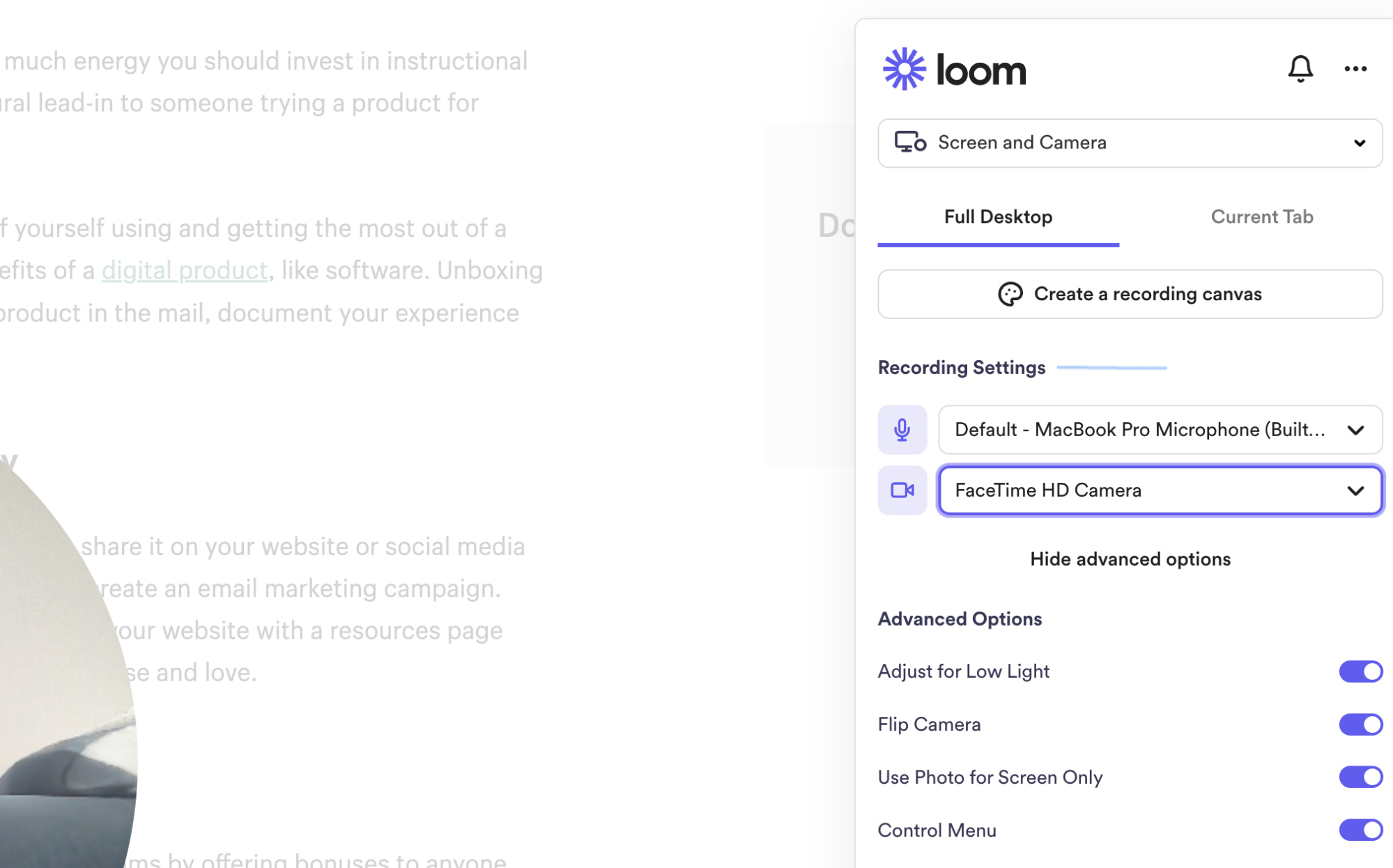
Loomis a free screen recording extension that allows you to capture, narrate, and instantly share video recordings of your screen. This isn’t the best program forfree video editing, but it is jam-packed with incredibly useful functionalities.
Record just your current tab or your entire screen. Choose whether you’d like to include a thumbnail video of your face on the webcam. Plus, you can share the videos instantly, and even choose whether the video needs a password to be seen.
The best part is that there’s no limit to how many recordings you can make.
Use it to:
- Collaborate asynchronously with others by recording yourself and what’s on your screen to convey the information you would otherwise have to book a meeting for
- Record simple welcome or thank you videos for your customers to add a personal touch
- Create engaging educational videos to support your content marketing
10. Streak CRM

Streak CRMturns your Gmail inbox into a CRM. With it, you add features like templates, automated sequences, notification, and email open and click tracking to your regular emails.
What’s more, you can build and manage a pipeline for sales, PR, or investor outreach, with mail merge and templates to save you time.
Combine it with a Chrome extension like Lusha to uncover emails for key contacts. Now your regular inbox is a powerful sales tool.
Use it to:
- Personalize mass emails with fields and values that you can fill in for each contact
- Track email opens and clicks to inform your follow-up strategy
- Keep track of what stage of the pipeline a contact is in
Chrome extensions for smoother operations
11. ScribeHow

ScribeHowoffers an extension that lets you hit Record, perform a process as you normally would, and automatically create the necessary step-by-step guide and documentation.
Taking recurring processes off your plate is a natural part of growing your business. But you’ll be explaining the process every single time you hand it off to a new person unless you invest in the documentation that empowers self-learning.
Documenting a process may be work you do once to do less work in the long term, but ScribeHow makes it almost no work at all. And that makes handing off your tedious processes less of a tedious process itself.
Use it to:
- Show yourvirtual assistanthow to fulfill orders and process returns
- Create help docs for your customers and provide self-serve support to reduce support tickets
- Onboard new employees to use specific tools involved in their workflows
12. LastPass

LastPassstores all of your passwords securely in your own “vault.” To access this vault, you enter oneextremelysecure super password. Then, you can set LastPass to create new randomly generated passwords for all of your online accounts, which you can then log in to using the Chrome extension.
Instead of remembering which letter was capitalized and what special character was used for several unique passwords, many people just use the same password for everything—a huge security risk and one that makes password-sharing a liability.
LastPass solves that problem with a method thatfeelslike using the same password for everything but isn’t, while being simple, secure, and free (though you can add premium features for an annual fee).
Use it to:
- Automatically enter your unique passwords whenever you log in to anything online, syncing across all your devices
- Connect the password manager app to work on your iOS or Android smartphone, too
- Share individual login details securely with one other person on the free plan and multiple users on the premium plan
13. Bardeen

Bardeenis a browser-basedworkflow automationextension that lets you automate workflows conducted in your browser.
Automation done right can turn hours of work into seconds and keep parts of your business running in the background without you being involved.
It’s still in its early stages, with a growing list of integrations, but when you consider how much work gets done in the Chrome browser, it has the potential to save you a lot of time, especially with manual data entry tasks.
With Bardeen, you can build autobooks that execute a specific series of steps on command, Playbooks that automatically execute a workflow based on an event or schedule, and scrapers that can automatically pull the information you want from a website into a database of your own.
Use it to:
- Build a list of prospective hires or freelancers from a LinkedIn or jobs board search
- Turn many copy-paste workflows into click-here-to-add-there workflows
- Create and open a new Google doc for every meeting you attend so you can take notes
Chrome extensions for deeper analysis
14. Similarweb

Similarweboffers a Chrome extension that lets you analyze a competitor’s website and understand its marketing strategy through its traffic.
Click the Chrome extension while on any website and it will pop open a snapshot report with traffic distribution by source and geography, estimated visits over time, and engagement metrics for the site.
Similarweb’s analytics are based on a combination of direct data from website owners and their partners, as well as public data sources. It’s an estimate, but solid enough to base decisions on.
Use it to:
- Prioritize marketing channels and tactics based on what’s working for businesses operating in a similar context
- Compare the market share of ecommerce competitors by looking at their relative traffic and category rankings
- Find gaps and opportunities based on what your competitors aren’t prioritizing (such as specific geographies they’re not focused on)
15. Wappalyzer

Wappalyzershows what technology is powering any website, from the tracking pixels it has installed to even the Shopify apps andpayment gateways it has set up. It won’t show youeverything, but it’s surprisingly accurate.
If you’re an online business owner, chances are you’re at least a little curious about the technologies other online businesses are built and run on—what website builder they’re using, which apps they have installed, what they’re using for email marketing.
Wappalyzer lets you appease that curiosity with a single click.
Use it to:
- Analyze websites operating in a similar context and at a similar scale to figure out what tools you might invest in for a specific need
- Look up Shopify apps used by other Shopify stores
- Understand a website’s marketing strategy through the tools it uses (why would it have a referral marketing or SMS tool set up if it wasn’t investing in those tactics?)
16. Meta Ad Library

Meta Ad Librarylets you quickly search active ads by page name or keyword while you browse Facebook, and save them to a collection.
The ad transparency you get from theMeta Ad Library可以是一个有价值的竞争聪明吗ce and inspiration, though it can also be cumbersome to navigate. You can use it to get a fair amount of insights into another company’s advertising.
一定要关掉广告拦截器。
Use it to:
- Spy on your competition
- Save examples of ad creative you can use as references when directing your designer
- Quickly open the ad or page in the Meta Ad Library to dig in further
Chrome extensions for productivity
17. Workona

Workonais for all those people with 27 tabs open at any given time.
While there are plenty of Chrome extensions that let you group your tabs in a single tab (and Chrome also natively allows you to create tab groups), none do it as elegantly as Workona.
Workona is perfect for “context switching” on Chrome—where you go from working on one project, or even business, to another. You can create workspaces with high-priority links, a to-do list, and, of course, a dozen tabs you want to be able to return to in a snap.
Even better, it integrates with many other tools like Notion, Airtable, and Google Drive with a universal search that lets you sift through everything you’ve associated with that workspace.
Use it for:
- Organizing multiple large or ongoing projects where you need to be able to switch gears quickly
- Keeping key documents and resources relevant to that workspace or project
- Saving your current browser state and all its tabs to revisit later
18. BlockSite

BlockSiteis a Chrome extension that helps you focus on tasks.
If you need to stay on task but constantly end up elsewhere (Reddit, Twitter, YouTube, Facebook—pick your poison), you can rely on willpower or you can rely on this Chrome add-on to stop you before you start.
On the free plan, BlockSite lets you add three distracting websites to your block list and set a timer for your work session, which should be enough to improve your focus.
Use it to:
- Apply the Pomodoro technique with the ability to set the focus time, break time, and number of cycles for each session
- Get into the flow state necessary for deep work for tasks like writing and planning
- Resist the urge to check how your last post on Instagram is doing (the comments can wait until you’re done)
19. Momentum
Momentumis a Chrome extension that changes your new tab to a Momentum tag that reminds you of your main goal for the day, keeps you motivated, and makes it easy to manage your to-do list and important links.
The new tab page is the page you visit most in Chrome while browsing the web, making it valuable real estate for a reminder that you’re supposed to be productive.
The add-on is free, but the paid plan gives you access to features like a focus mode and timer.
Use it to:
- Commit to a specific goal every morning by entering it into the task field
- Keep your eye on the prize by gently reminding yourself of your goal for the day every time you open a new tab
- Keep shortcuts to all of your most visited websites and tools, like your Shopify store or Google Analytics dashboard
20. Readme

Readmeis a handy Chrome extension you can use to read emails, articles, PDFs, and more to you while highlighting the current spot and automatically scrolling through the page.
It contains dozens of voices and languages for text-to-speech translation and allows you to adjust the font size or reading speed to suit your needs.
Use it to:
- Multitask while going through a lengthy resource, keeping track of where the “voice” currently is on the page
- Translate text into another, more familiar language if you prefer to hear a translation instead of reading it
- Edit your content or copy by having it read out loud to you so you can catch any mistakes or awkward phrasing you might miss when reading it in your head
21. Liner

Lineris built on the promise of helping people navigate a web saturated with low-quality information to find the most valuable content and nuggets of insight, as voted by its user base of nine million active members.
It’s a Chrome extension that changes your Chrome browsing experience in a few different ways—calling out the best resources in Google search results, serving up a new tab experience of recommended content, and letting you highlight sections of what you read to save in your Liner library (and contribute to the community).
It also works for highlighting the best parts of YouTube videos.
Use it to:
- Enhance your self-education by collecting snippets from articles and videos to refer back to later
- Save time sifting through less-than-useful resources by skipping ahead to the best of the best content
- Get a curated feed of articles related to topics you’re interested in, right there on your new tab page
22. Pocket

ThePocketChrome extension lets you right-click on articles you encounter to add them to the Pocket web app to read later in an app designed for an enjoyable reading experience.
As an entrepreneur, you never stop learning. But sometimes a headline catches your eye when you don’t have the time to dig in and read. Maybe you bookmark it for later, but those bookmarks add up fast as they’re quickly forgotten.
Pocket is great if you carve out time in your day for learning, maybe 30 minutes every morning while you’re eating breakfast or riding the bus. You pop open the Pocket app and can see all the articles you’ve accrued over time and which ones you’ve read or haven’t finished, with the ability to filter by tag.
Use it to:
- Save an article to read or reference later without cluttering your bookmark bar
- Right-click on a webpage to Add to Pocket
- Listen to an article like a podcast by sending it to Pocket and using the voice-to-text feature
23. Evernote Web Clipper

TheEvernote Web Clipperis a convenient note-taking app that lets you save and organize content directly into your Evernote account for later reference or use.
If you’re the type of person who is constantly absorbing information from various sources, the Web Clipper helps you keep track of all those valuable insights in a neat and organized manner.
Use it to:
- Save web pages, articles, or specific sections of content to your Evernote account with just a few clicks.
- Capture screenshots of web pages or specific parts of a page for reference or to share with others.
- Annotate web content by highlighting text, adding notes, or even drawing on the captured content.
- Organize your clips by assigning tags, notebooks, or custom titles, making it easy to locate and categorize your saved content.
- Sync your clipped content across all your devices, so you always have access to the information you need, no matter where you are.
24. Full Page Screenshot

Whether it’s design inspiration, research material, or a screen capture of a completed project, you may need to save and share web content in its entirety.
With the全页的creenshotbrowser extension, you can capture an entire webpage in one image. You just click the extension icon in your toolbar and choose Capture Entire Page, then the work is done.
Use it to:
- Capture an entire webpage, from top to bottom, as a single image file (PNG or JPEG), without needing to manually scroll or stitch together multiple screenshots
- Save the screenshot to your local storage or Google Drive with customizable file names, making it easy to organize and locate your saved images
- Share the captured screenshot with others via email or messaging apps, enhancing collaboration and communication
25. Todoist

Todoistis a useful Chrome extension that helps you capture, organize, and prioritize your tasks directly from your browser. It’s perfect to keep track of their tasks, whether they’re related to work, personal life, or ongoing projects.
Use it to:
- Quickly add tasks or reminders to your Todoist account from any webpage, ensuring you never forget an important action item or deadline
- Organize your tasks into projects, and prioritize them using labels, due dates, and priority levels, helping you stay focused on your most important tasks
- Capture ideas, links, or text from webpages as tasks with a simple right-click, ensuring that valuable insights or resources are added to your to-do list
26. Onetab

You know the feeling when you have a million Chrome tabs open and stuff starts getting lost?Onetabsolves that issue. With Onetab, you can consolidate all your open tabs into one.
Use it to:
- Consolidate all open tabs into a single, easily accessible list with just one click, significantly reducing memory usage and enhancing your browser’s performance
- 组织和组织保存为自定义标签categories, making it simple to manage and locate specific sets of tabs for various tasks or projects
Chrome extensions for faster writing
27. Grammarly

Grammarlyoffers a free Chrome add-on with a spelling and grammar checker. It runs in most of the places you write, highlighting spelling mistakes, awkward phrasing, wordy sentences, and other areas you can improve your writing.
Grammarly offers peace of mind as you write, publish, and post, knowing it will catch that stray typo or incomplete sentence in your emails, Google Docs, Facebook comments, or tweets before you hit Send. Just be mindful that it is an AI, and it’s notalwaysgoing to know best.
The Chrome browser extension is free, but Grammarly also has premium features available for a monthly fee, such as style guide rules and more advanced suggestions.
Use it to:
- Copy edit your blogs posts
- Proofread your emails
- Become more confident in your written communication if English is your second language
28. Wordtune
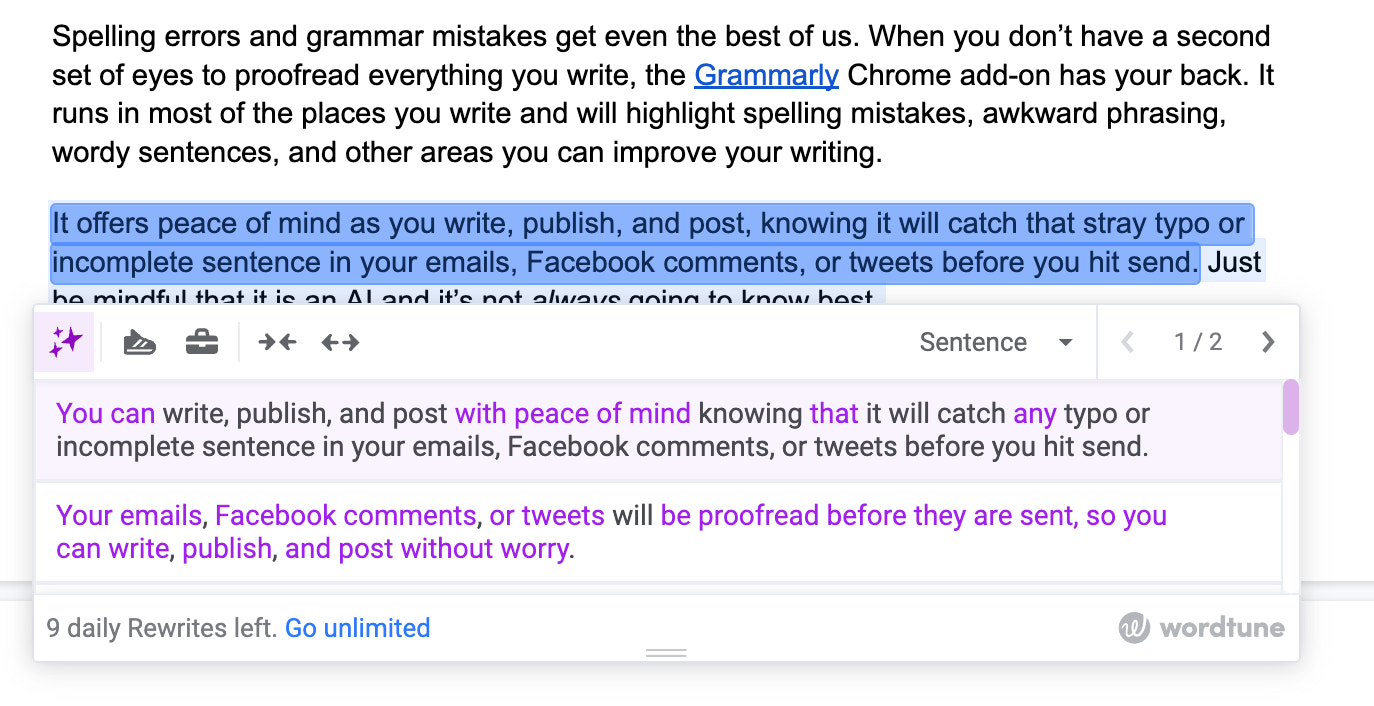
Wordtuneis a simple Chrome extension that rewrites your sentences to flow better (whereas Grammarly mostly focuses on spelling and grammar).
It’s more an AI writing assistant than a spellchecker. Sometimes you know what you want to say, but how you said it feels off. With Wordtune, you can generate several variations of the same paragraph or even an entire article.
If you’re the type to overthink a simple email or feel shy about writing a post for social media, you can just write your thoughts on the page and let Wordtune take care of the rest. You can then choose between a casual or formal tone and whether you want Wordtune to make it more concise or expand on your input.
On the free plan, you get 10 rewrites per day, but if you need more you can upgrade to a paid plan to remove the limit. And if you’re interested in summarizing a long, dense read and pulling out the highlight, check outWordtune Read.
Use it to:
- Help you articulate those ideas that are on the tip of your tongue
- Generate website copy ideas
- Take hastily written content and polish it in seconds
29. Text Blaze

Text Blazeisn’t your typical text expander.
One of the advantages of Chrome extensions is that they work across various web applications and tools, as long as they’re open in the Chrome desktop browser. And that’s what makes Text Blaze so powerful.
Just hit Shift+CMD+Space (on Mac) and you’ll be able to enter the shortcut for the snippet or template you want to insert.
Where the use cases get interesting is with the calculator and form features built into Text Blaze. It allows you to input specific variables (such as the name of a company or monthly revenue), working them into the final text, performing calculations as needed.
Some of its more powerful features, like conditional logic, are available only on the paid plan, but the free plan still saves you a lot of effort, especially if you find yourself sending the same messages again and again, performing manual calculations, or looking up the date.
Use it to:
- Send quick status updates where the message is usually the same but the data has to be calculated manually, such as with marketing updates on Slack or an email to your supplier
- Save time and personalize your cold emails by using a template as a skeleton for your message and inputting all the contextual information
- 创建成本mer support scripts that you or your reps can alter using a drop-down menu, where they can select between different phrases, topics, or answers
Turn your browser into something more with these Google Chrome extensions
Chrome plug-ins like the ones above can beincredible toolsfor today’s entrepreneurs, especially given how much they can do for free, from saving time to compensating for skills you thought you had to hire for.
Some of those tiny icons at the top of your browser can have such a big impact on your workday you won’t be able to imagine working without them.
Be intentional about the Chrome extensions you install and set up, and start doing more with less every time you pop up the Google Chrome browser to build upon your business.


