When it comes to social media, few platforms have the reach of Facebook. Despite the rise of trendier social apps, Facebook users stilleasily outnumberusers of other platforms, meaning that no matter what business you’re in, chances are you’ll have a lot of potential customers whenselling on Facebook and Instagram.
Surveyshave shown that a growing number of online shoppers make purchases viasocial commerce—that is, directly on social media platforms—rather than through anecommerce platform.
If you want to sell on Facebook but don’t know where to start, this step-by-step guide is for you.
Table of Contents
Ways to sell on Facebook
Facebook offers a ton of tools to help merchants and users sell online. We’ll cover each in more detail below, but first, here’s a quick introduction to the ways to sell on Facebook:
1.Facebook Shops
If you’re a small-business owner looking to build an audience, grow your brand, and boost your sales all at once, Facebook Shops is the best sales channel to start with.
With Facebook Shops, merchants can set up a fully functioning online store located directly on theirFacebook Business page. The customer never has to leave Facebook to purchase your item. They can do it mid-scroll.
Want to know how to sell on Facebook Shops?Skip to our Facebook Shops guide.
2. Facebook Marketplace
Facebook Marketplace was originally set up as a consumer-to-consumer (C2C) sales tool meant to compete with Craigslist, with users posting classified ads and arranging direct in-person exchanges of product and payment.
While it’s still sometimes used in this way, Facebook has since added features like on-site checkout and shipping options meant to accommodate the needs of small businesses.
Given that Facebook’s internal data in 2019 indicated amajor B2C opportunity for retailers, don’t be surprised if Marketplace continues rolling out features that refocus it toward ecommerce businesses.
Want to know how to sell on Facebook Marketplace?Skip to our Facebook Marketplace guide.
3. Facebook buy and sell groups
Part of the move to adapt Marketplace to retailers comes from the fact that C2C transactions are more commonly done through Facebook buy and sell groups.
Facebook groups can enable the buy and sell feature, but more commonly, localized groups for specific towns and cities are used for buying and selling. Buy and sell groups are best for people looking to sell-off old items, garage-sale style.
For merchants, buy and sell groups should not be the primary way of selling on Facebook, but there are ways retailers can use these groups to help build their brand, especially on a local level.
Want to know how to sell on Facebook buy and sell groups?Skip to our Facebook buy and sell groups guide.
How to sell on Facebook Shops
If you’re a small business or creator looking to sell directly on Facebook and through the Facebook app, you’ll want to start by creating a Facebook shop. It’s a must-have if you want to sell on Facebook.
1.Create a Facebook Business page
Your business may already have a Facebook page, but if not, you’ll have to create one.
You do not need to create an entirely separate Facebook account, as your business page will be managed separately from your personal Facebook profile and won’t be visibility tied to it (unless you choose to post from your store on to your personal page).
In order to use Facebook Store and Marketplace integrations, your products must adhere to Facebook’scommerce policies条款中列出Facebook Seller Agreement.
To create your Facebook Business page, log in to Facebook, select the Menu button (top right corner), then select Page from the Create menu:

From here, you’ll be able to add your cover photo, profile photo, and information about your business. Remember that filling out the information about your business in detail will look more professional to potential buyers, so make sure you don’t leave anything out.
IMPORTANT:In order to sell on Facebook, you’ll need to use the Shopping template for your business page. You canchange your Facebook page templateafter adding basic information about your business.
2. Add a shop section
Go to theCreate your shop pageand click Next. If you’re already selling on Shopify, you can create your shop by syncing your products. Click the “Sync a partner platform” link and follow the prompts to complete set up.

If you don’t have a Shopify store, you’ll want to start your free trial before proceeding. To sell on Facebook, you’ll need to make sure youremove password protection from your own website.
3. Choose checkout method
You have three options when it comes to customer checkout.
Customers can check out with Facebook. In these cases, you can turn onShop Pay, a convenient payment method already used by millions of shoppers.
If you have customers check out directly on Facebook, there are a few things to consider:
- You won’t be able to useShopify’s enhanced shipping options, such as flat shipping rates and carrier-calculated shipping rates.
- Products sold through Facebook checkout can’t have taxes included in the price.
- The 5% selling fee for transactions on Facebook and Instagram Shops checkout is waived through June 30, 2023. Starting July 1, 2023, Meta will remove this selling fee and charge astandard processing fee, only intended to cover processing costs. Shopify merchants will be charged payment processing fees by Shopify directly.
- Customers that check out on Facebook will still be able to use discounts and gift cards as their payment method.

Your other options include checkout through your ecommerce website or messaging, which means customers will contact you through Facebook Messenger or WhatsApp, and you’ll need your own payment method.
4. Choose your sales channel and Business Manager account
Next, choose the page you want to sell from, or create a new one. If you plan tosell on Instagram, choose your Instagram business account and click Next.
On the next page, choose your Business Manager account, or create a new one. Then click Next.
5. Select a catalog
Choose the catalog you wish to apply to your store and click Next. In order to use a catalog, it must fulfill theeligibility criteriafor stores.
6. Set your shipping and returns
Decide how you’ll ship orders, and provide information on how you’ll handle returns. Fill in your shipping options like:
- The places you ship to (i.e.,US only)
- Handling time
- Cart minimum for free shipping
- Delivery times
- Return window
Add a customer service email so you can answer questions and provide support. You can also let shoppers subscribe to your email list at checkout or on your shop’s homepage.

7. Submit your shop and finish setup
Review your shop details, read and agree to the seller agreement and click Finish set up.
Now that you’ve created your shop, next you’ll want to:
- Manage your catalog.Add any products you want to sell. If you’ve synced your Shopify store with Facebook, Shopify will automatically add products to your Facebook store.
- Create a collection.Organize your products into collections to make it easier for customers to browse your shop. Collections can be based on product categories, seasons, or any other grouping that makes sense for your business.
- Customize the look of your shop.Change button colors, arrange featured collections and promotions, and choose featured collections to highlight at the top of your shop.
Start selling your products on Facebook
Shopify comes with powerful tools that help you list, promote, and sell products on Facebook and Instagram. Create product collections, showcase your brand and products, and make sales on Facebook and Instagram from one place.
Start selling on FacebookHow to Sell on Facebook Marketplace
Facebook Marketplace has long been used as an alternative to garage sales, connecting casual sellers of used items with local buyers. It’s even become more popular than other online marketplaces like Amazon and eBay.
But recently, Facebook has been rolling out features meant to refocus Marketplace as a B2C sales tool for online stores.
Currently, the platform serves both purposes, so if you’re looking to sell on Facebook Marketplace, you likely fall into one of two categories:
- A casual seller, looking for local buyers for one or more used items.
- A creator or business owner looking to grow their customer base by boosting their store’s visibility among themore than one billion people who log into Marketplace each month.
Here’s how both groups can sell on Facebook Marketplace.
How to list on Facebook Marketplace
1.Log in to Facebook
2. Click the Marketplace button on the left side menu
3. Click Create New Listing

4. Select ’Item For Sale’

5. Fill in all listing information.
Add a high-quality photo of your product,an engaging product description, and the price, condition, and any additional details (like SKU numbers and product tags), if you need them.
Once you’ve added all your product info, click Next.
6. Consider joining local Facebook groups.
On the next page, you’ll be shown a preview of your Marketplace listing, with a list of local groups that you can join. Joining these groups is not mandatory, but doing so will allow you to post Marketplace listings to local buyers in those groups.
For more info, check outHow to sell through buy and sell groups.

7. Tap publish and start selling on Facebook Marketplace.
Boost your Marketplace listings with Facebook ads
If you want your Marketplace listings to reach more users, you can boost their reach bycreating Facebook ads for your Marketplace listing. To do this, start by going to your Facebook account:
1.从Facebook,选择左边的市场ob欧宝娱乐app下载地址ide menu, then click Your Account.
2. On your account page, under Your Listings, select Boost Listing on the listing you want to boost.
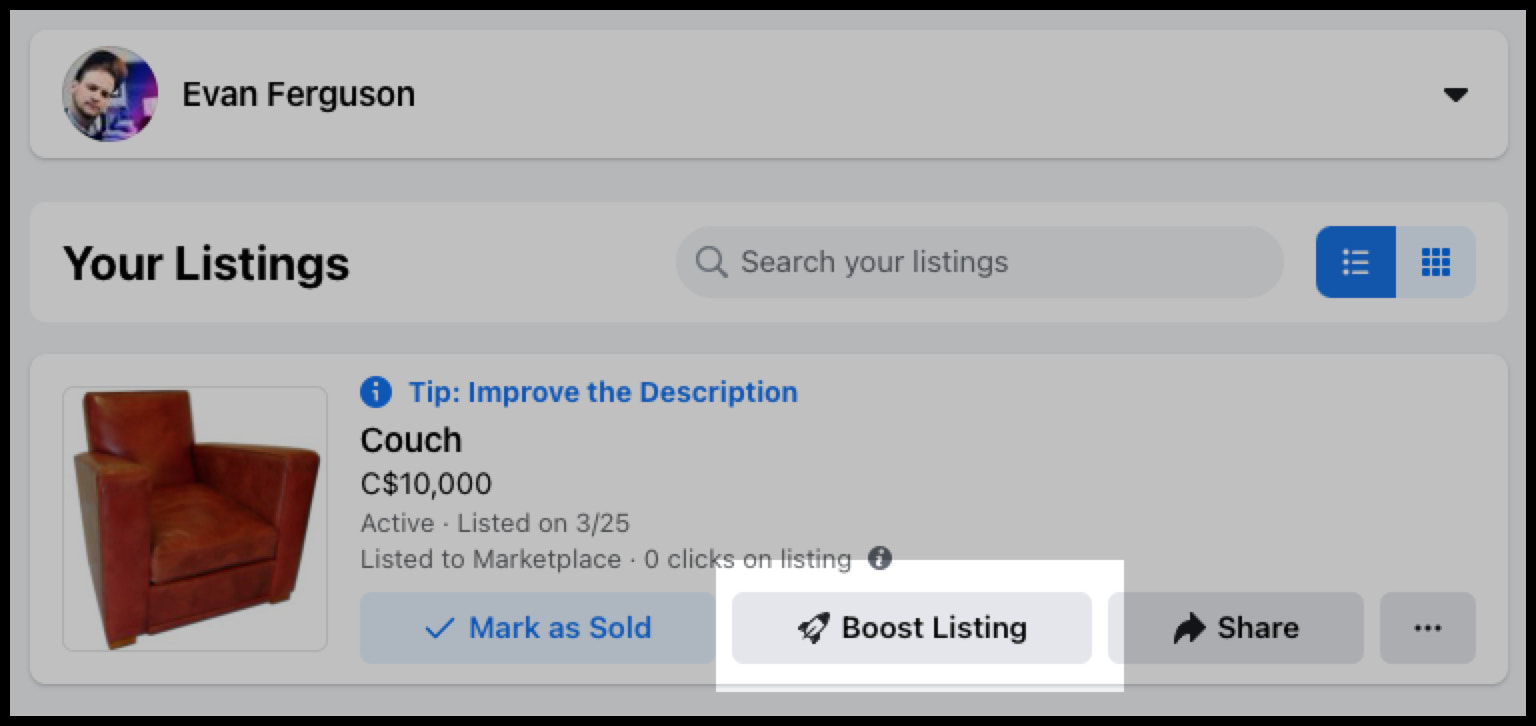
3. On the next page, you’ll be able to select a daily budget, the length of your campaign, and your audience, and see a preview of your Facebook ad. Edit these attributes as you see fit, and if you’re happy with how the ad looks, select Promote Now.

Learn more about Facebook ads:
- How to Advertise on Facebook: A Beginner’s Guide
- Facebook Pixel: How to Create Better Facebook Ads for More Conversions
- How to Scale Your Facebook Ads (While Maintaining a Healthy Return on Ad Spend)
- 5 Winning Facebook Ad Strategies to Try
- 15 Facebook Ad Targeting Tips to Try
通过Facebook买卖组怎么卖呀
Any Facebook group canenable buy and sellfeatures, but typically buy and sell groups are situated locally, meaning members often live in a specific city, town, or neighborhood. With buy and sell groups, payment is usually arranged between the buyer and seller.
Although buy and sell groups are most commonly used by casual sellers, they do offer an opportunity for small businesses looking to build a more local audience. Though there’s no integrated checkout, small business owners can simply direct interested buyers to their Facebook store to purchase.
If you want to sell through Facebook buy and sell Groups, here’s how:
- Join the groups you want to sell to. To find local buy and sell groups, simply go to Facebook > Groups and search Buy and Sell, or followthis link. You’ll also be served a list of local buy and sell groups when you create a Marketplace listing.
- Click Sell Something at the top of the Buy and Sell Group page.
- Select Item for Sale from the options given.
- On the next page, you’ll be able to enter all of your product information, including an image, description, and the location you want to sell in. Enter the required info and click Next.
- After entering your product information, you’ll be given the option to Add Your Listing to Marketplace. If you select this option, items will appear in the feeds of users that Facebook believes will be most interested in your products. You’ll also be able to join other buy and sell groups and list items there as well.
- Once you’ve selected the groups you want to post in, click Post.
Facebook Marketplace tips for sellers
不做什么销售在Facebook上Marketplacob欧宝娱乐app下载地址e
- Don’t post any personal information (such as your address, phone number, or email address).
- Don’t post items that are illegal or prohibited by Facebook Marketplace’s terms of service.
- Don’t include any offensive or inappropriate language in your posts.
- Don’t use deceptive or misleading language in your posts.
- Don’t post images of items that are not actually being sold.
- Don’t post any items that are counterfeit, stolen, or otherwise illegal.
- Don’t use any automated processes to post or manage your listings.
- Don’t use Facebook Marketplace to conduct any activities that could be considered fraud or deceptive.
How to avoid getting scammed on Facebook Marketplace
- Make sure the buyer provides their full name and contact information before agreeing to the sale.
- Request payment via a secure payment method such as PayPal, Venmo, or Zelle.
- Insist on meeting in person for the sale, if possible.
- Ask for a copy of the buyer’s driver’s license or other form of identification to verify their identity.
- Don’t ship items unless you are absolutely certain of the buyer’s identity.
- Don’t accept payment in the form of cashier’s checks or money orders.
- Don’t provide any personal information such as your address or bank account details.
- Avoid transactions with buyers located in another country.
Sell on Facebook to power charge your ROI
If you’re using Facebook to reach audiences but not sell to them, you’re missing out on a ton of potential sales. With a little know how, creators and business owners that leverage Facebook’s sales tools now will be in prime position to scale down the road.
Facebook has the most massive user base of any social network. With its growing suite of commerce tools, finding and selling to your target audience has massive ROI potential—no matter what industry you’re in.
Start selling your products on Facebook and Instagram
Shopify comes with powerful tools that help you list, promote, and sell items on Facebook and Instagram. Create product collections, showcase your brand and products, and make sales on Facebook and Instagram from one place.
Discover Shopify's Meta sales channel today
