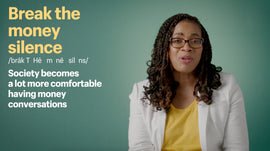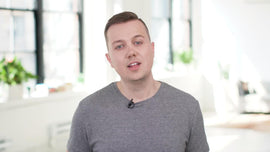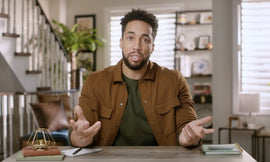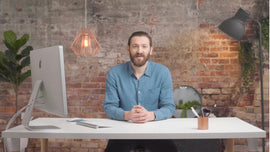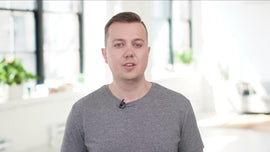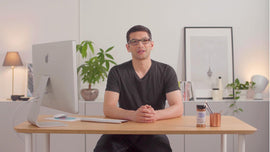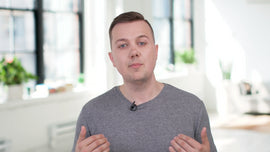-
We meet with merchants every day to brainstorm ways that they can improve their stores. One of those ways is to customize email notifications, which Shopify sends to customers automatically. And we'll highlight a few notifications in particular that will make running your store even easier. To start we'll go to the Shopify admin, click settings and choose notifications. You'll see a long list of all the different types of notifications Shopify gives you.
-
But don't worry, I'm here to break it all down for you. First, I definitely recommend customizing your notifications so they feature your brand's unique logo and color. Let's click on the customize button in the customer notifications section. Notice how you get this nice preview front and center. Next, in the right-hand column, add your brand's logo and adjust the colors. I'll go ahead and add that to my store right now. And now all of my notifications have a personal touch that really shows off my store's branding.
-
Now, these notifications already have excellent text but what if I'd like that copy to show more personality. That's where Shopify comes in and makes it easy for you. Let's focus on order confirmations for customers. We'll go back to notification settings and click on order confirmations. Shopify uses a templating language called Liquid, which makes it easy to customize the appearance of your notification. And here you can just change the copy to your liking.
-
By default, the text reads. Hello, we're getting your order ready to be shipped. We will notify you when it has been sent. That's all fine but I'd like this notification to show more pizazz. So I'll replace this text with, thank you so much for shopping with us. We're about to ship your order and we'll email you once your products have been sent. Thanks again and have a great day. You can preview how these changes will look by clicking actions, preview, and don't forget to click save.
-
Here's some final tips. First, Shopify gives you the option to disable certain notifications for being sent out automatically, particularly for delivery notifications. And second, Shopify will automatically send abanonded checkout emails to your customers. If you've already set up abandoned cart emails using a third-party email marketing service, you'll want to disable Shopify's abandoned cart email notification. So customers aren't getting duplicated.
-
And that's it for today. Thank you so much for watching and be sure to check out our other tutorials when you get a chance.