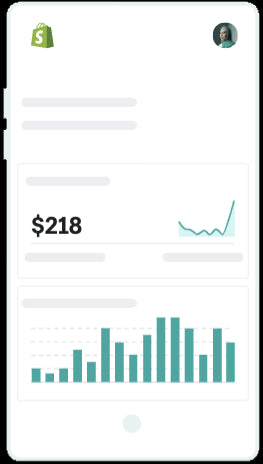TikTok, with its vice-like grip on popular culture, is no longer just a dancing app for teenagers. Adored by celebrities, Millennials, Boomers, Gen Xers, and huge brands, the growth of the video sharing platform is astonishing. TikTok has an estimatedbillion active usersin just five years, rivaling some of social media's most well-established behemoths. This guide is designed to give you the basics of how to use TikTok and its infinite features so you can find out for yourself exactly why the app is so popular.
Table of Contents
- What is TikTok?
- How to set up a TikTok account
- The For You page and Discover page
- Like, comment, share, follow, favorite
- How to make a TikTok Video
- How to use Duets and Stitches
- How to use Sounds on TikTok
- How to use Filters on TikTok
- How to use Effects on TikTok
- How to Use Green Screen on TikTok
- How to Use Text to Speech on TikTok
- Tips for Using TikTok
The complete beginners guide on how to use TikTok
如果你downloaded TikTok and don’t know where to begin, you’re not alone. The app can feel like complete chaos at times—but have no fear! This guide will help you nail down the basics to start filming unique content to cultivate a personal brand, earn followers,build a business, or just share hilarious videos with friends.
What is TikTok?
TikTok is a video-sharing platform that allows users to create short videos that run anywhere between 5 seconds to 10 minutes. The videos will almost always feature a sound—music clips or original audio—which creators can edit to suit their needs. The app provides hundreds of lively filters, live streams, tipping opportunities, and other features to play around with. There’s even a Creator Fund that compensates popular users in some countries if they create consistent viral content.
Your use of the app powers the famous TikTok algorithm. As you scroll, like, comment, and share the videos theFor Youpage—TikTok’s homepage—presents, the more the app figures out exactly what you want to see, making the experience highly curated to you and your interests (however niche)!
How to set up a TikTok account
- The first step when learning how to use TikTok is to set up an account. You’ll want to head to either the iOS App Store or Google Play, depending on what phone you have, and search for TikTok in the search bar.
![]()
- Once there, hit download to install TikTok onto your phone. You’ll then want to open the app and hitSign Up, which you can do by filling in your email address and password (or using your Google, Twitter, Facebook, or Apple accounts).
- Once you’re in, the app will ask you to choose your interests and gives you a generic username with a number (something like user92765673353). You will be able to change this if you head over to yourProfileand clickEdit Profile. Here you can update your用户名, add aBioand select aProfile Picture. You can also link to your Instagram account and YouTube if you wish.

The For You page and Discover page
As soon as you’ve set up an account, The app will present theFor Youpage (FYP). It’ll show you a conveyor belt of content, an infinite stream of videos waiting for you to swipe past, watch, or engage with. The more you use the app, the more the algorithm will become attuned to your likes and interests, only showing you the content it knows you want to see.
TheDiscoverpage (the small compass on the bottom of the screen) lets you see what hashtags, videos, or creators are trending. This will also be curated to your interests as you use the app. You’ll see popular sounds, hashtags, and effects that mightinspire your next TikTok video.
Like, comment, share, follow, favorite
We have already talked about engagement, but what does this mean when using TikTok? As you scroll through the For You page, you’ll see content the app hopes you’ll find funny, insightful, interesting, silly, or educational. The more youLike,Comment,Share或watch a video all the way through, the more of this type of content you’ll see.
If you want toSharea video with a friend, you can do so internally through the app or externally. If the creator has turned on the download options, you can also download the video onto your device.
TikTok’s latest engagement feature is theFavoritetab. This allows you to bookmark and sort your favorite videos into categories for you to easily access later. The feature was only available to some users in certain countries, but is now being rolled out more widely among its users.
Once you start being more active on the app (creating content, commenting on videos), you’ll also start receiving engagement. Likes, comments, direct messages, and follows can all be found in your Inbox located at the bottom of the screen.
When you receive a new notification, a red number will appear on the Inbox logo to alert you.
How to make a TikTok Video
Now that you’ve spent some time perusing the FYP, it’s time to learn how to use TikTok to create content! Here are five basic steps for creating and posting a video on TikTok.
- To start, open the app onto the FYP and head to the colorfulCreate(“+”) button on the console at the bottom middle of the screen.
![]()
- This will take you to the TikTok video creation screen, giving you various options to Add sounds, effects, filters, and more to your video.
- The large red button in the middle of the screen will allow you to shoot aQuick视频(15秒)但是如果你切换了theCameratab, you’ll have the option to shoot for up to 10 minutes (on iPhone) or 3 minutes (on Android).
![]()
- Once you have recorded your video and you’re happy with the results, you’ll be taken to theEdit屏幕上。Here you will be able to add text, stickers, effects, and adjust the clip and privacy settings. You can also scan a video for audio which will appear as captions when it is published. Captions help make your content more accessible.
- Now that you have your video recorded, effects, text, and sound you can go ahead to thePost屏幕上。帮助你的视频达到其ta的碎“五年规划rget audience, you can use hashtags to summarize the content or for comedic effect. Most savvy creators will also check what hashtags are trending and add them to a video to boost reach. Mention or tag (@[username]) anyone else who features. You can also control the privacy settings; who can see your video, can it be downloaded, can it be duetted or stitched, video quality, etc. You can select a cover for your video, which will help users browsing the content on your profile find videos they may find interesting.
![]()
- And that’s it! You can save it to yourDraftsto share or edit later, but once you hitPostyour TikTok will be landing on the For You page of potentially millions of other users!
Learn more:What is the Best Time to Post on TikTok?
TikTok’s simplicity is one of the ways it’s become so vital for both personal branding and social media marketing. People can theoretically build brands and small businesses can theoretically through TikTok alone because the algorithm will help seek out potential new customers by showing them content that it knows they want to see.
How to use Duets and Stitches
Knowing how to use TikTok effectively is knowing how to use the Duet and Stitch features. These allow creators to reply to content, adding their own creative spin or a smart rebuke to any video that offers the option to do so.
- The Duet feature allows your video to be recorded at the same time another video plays in a split screen.
- The Stitch feature ‘stitches’ up to 5 seconds of an existing video together with your video reply, to create a brand new video.
To use these features, hit theSharearrow on the bottom right of any video. This will give you many options to share the video through the app or externally to Instagram, Whatsapp, etc. Along the bottom row of icons you will see two which say Duet or Stitch.

Hit the one you want to use and record your video as normal. Once your Duet or Stitch is ready, you can go ahead and repeat Steps 3 - 5 in the section above to share it to your profile.
How to use Sounds on TikTok
TikTok’s sounds feature is the backbone of the app. Whether it's a viral hit (literally anything Doja Cat has ever released) launching a thousand dance routines or a random Original Sound that’s taken off (“piggy dippin’ at the piggy pond”), TikTok sounds inspire trends and nurture creativity.
There are two ways to access the sounds you might want to use in your videos.
- From the FYP.As you’re browsing the app, you might come across sounds you want to use. You can add that sound to your video by hitting the name of the sound at the bottom of the screen.

Doing this takes you to a page filled with all the videos that use that piece of audio, and a large red button at the bottom of this page will prompt you to ‘Use this sound.’ This is where you can also save a sound to yourFavorites. Once selected, you’ll go to the video creation screen and the sound will play as you record your clip.
- Add sound.If you’re looking for a specific sound, find it by heading to the Create screen to film a new video. At the very top of the screen, you’ll see the option for ‘Add sound.’ This will take you to a page where you can discovertrending TikTok soundsand access yourFavorites. You can also search for specific audios using theSearch函数在页面的顶部。

How to use Filters on TikTok
If you are familiar withthe basics of Instagram, you’ll already understand what Filters do. Filters enhance your content by adding a pre-set color layer over your original video, giving the content a new feel or improving the overall viewing experience.
- To use Filters on TikTok, start creating a new video, and you’ll see the Filters option available on the right side of the screen.
- Here you can scroll through a bunch of pre-made filters and preview them to use over the top of your video.
![]()
- If you forget to add aFilterto your video while recording, don’t worry! When you edit your content you can swipe right on the screen to scroll through all the available filters and choose one that works for you.
Learn more:How to find TikTok Sound and Song Trends
How to use Effects on TikTok
Similar to theSoundsfeature, TikTok has a library of hundreds ofEffectsthat you can use alongside your content (or even just to give yourself a beard)! The combo of Effects and Sounds on TikTok are what create some of the app’s most viral trends.
- To access TikTok Effects, head to the create screen to start recording a new video. On the bottom left, you’ll see an option to add Effects.
- This will bring up all the Effects available—and there area lot. Scroll to search for the Effect you want, or use theSearchfunction if you know the name.
![]()
- You can also access the Effect you want to use directly from another video and add it to your最喜欢的,so you don’t lose it. To do this, tap the Effect’s name on the video you’re watching, and like Sounds, you’ll be taken to a page that features all the videos that use that Effect. Hit Use Effect to start recording a video, or add it to yourFavorites.
How to Use Green Screen on TikTok
TikTok’s Green Screen takes from the traditional green screen used in film and TV and makes this clever GCI effect available to everyone through the app. The feature allows users to add whatever image, video, or GIF they want to the background of a video.
- To use the Green Screen Effect, create a new video and tap theEffectstab on the bottom left of the screen.
- Green screen is one of TikTok’s most popular effects, so you should have no problem finding it on theTrendingtab. You can also search for Green Screen in theSearchbar.
![]()
- To upload an image as your background, tap the button titledGreenscreenwith an icon of an image with a downward arrow. This will bring up a stock image of a cobbled street, and when your front-facing camera is switched on, you should be able to see your face over it.
![]()
- Tapping this button will also bring up your phone’s image library to choose, through the app, which background you wish to add. Once you’ve set your background, hit record to film your TikTok as usual.
- To upload a video as your background, tap the button titledGreenscreen-video—this icon looks like a play button with an arrow pointing up (see above). This will bring up a stock image of a Christmas fireplace. Follow the same process as Step 4.
TikTok has now added an entire section of their Effects page devoted to different kinds of green screen effects. Access this via the Effects tab and scroll along the top until you see the Green Screen section.

How to Use Text to Speech on TikTok
If you don’t feel comfortable talking on camera, TikTok’s text-to-speech function is a great option for making your content clear and concise. This great little tool will read aloud any text you add to your video. In fact, the feature is so popular that TikTok users were outraged when the app decided tochange the text-to-speech voice.
- To access TikTok’s text-to-speech function, open the app and start creating a video as you usually would.
- After shooting your footage, head to theEditscreen and tap theTextbutton to the right of the screen.
![]()
- Type out the text you want to include on your video in any style you want, and place it where you would like it on the video.
- Once you’re happy, click on the finished text, and you’ll see three options:Edit,Duration,andText-To-Speech. Choose the text-to-speech option and wait for your text to be processed.
![]()
- And that’s it! When you play your video back, you’ll hear that familiar Siri-like robot voice reading your text out loud. If you don’t like this voice, TikTok offers various others you can choose from—but this option is not available in every country and on every device.
Tips for Using TikTok
Turn on Analytics
When you start posting videos to TikTok, the app won’t automatically tell you anything beyond likes and views unless you ask it to. If you really want a more in-depth analysis of how to use TikTok to track reach and engagement, you’ll need to turn on the analytics function.
To do this, head to yourProfileand look for the three horizontal lines in the top right corner of the screen. Click on them and tap onCreator Tools. In theGeneralsection, you’ll see theAnalyticsoption.
After you turn this on, TikTok will start tracking all your content. After 24 hours of the video going live, you’ll be able to see where in the world your views are coming from and how they are reaching you (through the FYP or directly from your profile).
The main analytics page in Creator Tools will also break down your audience by gender and give a general overview of how well your content has performed over the last seven days.
The analytics function is your best friend if you’regrowing a brand or businessusing TikTok. It will provide you with key insights into your audience and help you see clearly what’s working and what isn’t.
Follow Similar Creators
Following and engaging with your favorite like-minded creators can boost your content and help it land on the For You pages of your desired audience. For businesses trying to reach new customers, liking and commenting with other similar small businesses and creators tells the app that this is the side of TikTok you want to reach.
Consider Your Devices
If you’re serious about TikTok, it helps to have the right device to support it. TikTok is, after all, a video sharing app, which means camera quality does matter if you’re going to be vlogging regularly.
The best devices to use for TikTok tend to be the latest iPhones or Androids, but either way, you’ll want a smartphone that can shoot in 30 frames per second or higher in 1080p video quality for high definition videos. iPhones will also usually get access to the latest TikTok features first. These are things to consider if you are investing in the app.
This is only the tip of the iceberg in terms of the features TikTok provides. Once you have mastered the basics of how to use TikTok, you’re ready to start experimenting. Try using transitions, TikTok Lives, voice-overs, and all the other great tools the app provides to elevate your content, help you gain hundreds (or thousands) of followers, and get you to your first viral hit. Understanding how to use TikTok will position you on the cutting edge of what’s relevant and trending, which is hugely valuable if you’re thinking about using TikTok as part of your broadersocial media strategy.
Learn more about TikTok: