作为零售业务的增长,所以你需要to hire staff. You’re serving more customers and offering more services, and, as your store operations get more complex, you build processes, create workflows, and assign staff responsibilities specific to their role.
If this sounds like you, congratulations on your store growth!
But every growing business comes with growing pains. How do you manage your growing team and the tasks and information they can access in yoursmall business point-of-sale(POS) software? The answer is withstaff roles and permissions.
Roles and permissions are the best way to set boundaries on what store associates can and can’t do when logged in to your POS, while giving store managers, owners, or staff in other roles access to the features and information they need to do their job—whether it’s creating staff schedules, managing payroll, changing a product’s price, or anything in between.
Keep reading to learn:
What are roles and permissions for retail staff?
Staffrolesare a named set of permissions (likestore associate, for example) you can assign to staff who share the same job. Roles make it easy for you to assign the same permissions to multiple staff, which is especially helpful as your retail team grows or you start opening more stores.
Staffpermissionsenable store owners to control which actions staff assigned to the same role can and cannot do in thePOS software.This is especially useful for limiting the things that certain staff roles can or cannot do without manager approval—like modifying inventory levels, changing a product’s price, or applying discounts to a sale.
For other features and information, store owners can choose to block access entirely for staff in a role without the necessary permissions. This is helpful for protecting sensitive information, or limiting the staff who have access to those features to those whose roles require a broader set of permissions (likestore managers).
Is your retail team growing?
With Shopify, you can create as many staff roles as you want. As your business grows, create roles and customize their permissions so your front of house, back of house, and management staff can do their jobs to the best of their abilities.
Discover Shopify POSWhy are staff roles and permissions useful?
Staff roles and permissions help you control what each of your staff can do, view, or modify in yourPOS system.
As your business grows, so does the complexity of running it effectively. There comes a point where you need to delegate tasks and hire staff to specialize in different roles, while balancing security concerns. Who has access to what?
Merchants with growing staff are more likely to have them specialize. Buyers, schedulers, merchandisers, store managers and assistant managers, stockroom specialists, keyholders, store associates—the list ofpositions retailers commonly hire forgoes on. Staff roles and permissions help you define the tasks each role can do while ensuring that they can’t do anything that isn’t required.
For example, toprevent inventory shrinkageas a result of administrative error, employee theft, or fraud, you may choose to only let stockroom specialists access and adjust inventory levels or managestockroom organization. Similarly, you may want only store managers to be able to access and modify employee schedules.
Rather than manually setting permissions for each of your staff one by one, Shopify’s roles and the permissions help you assign the same set of permissions to staff who share the same role. You can create as many roles as you want, so as your team grows, you can create new roles and permissions that reflect what they’re responsible for.
Let’s dive in to other benefits of using roles and permissions:
Help store managers add, remove, or modify staff and their roles
While their responsibilities are unique to where they work, store managers and floor managers play an important role keeping a store running smoothly day to day. In many cases, staff in these roles are also responsible for sharing sales goals with store associates, giving them daily objectives and communicating results regularly with higher-ups.
That said, you may not want people in these roles to access your online store’s back office, features, or reports, preferring they only have access to features they need to run the store and manage its staff.
With Shopify, you can enable store managers and floor managers toadd or remove retail staff accountsand assign roles directly from your POS software. They have autonomy to onboard new retail staff or change the roles of existing staff, and you have control over who can access your online store’s back end.
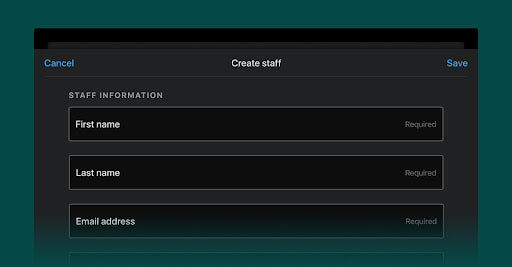
Ensure store managers approve tasks before they’re carried out
For some actions—applying a discount to a sale, for instance—you may want to ensure a staff member’s ability to perform that action is contingent on approval from a manager. With any role you create in Shopify POS, you can ensure staff assigned that role receive manager approval to perform any of the following tasks:
- Apply custom discount
- Access the cash drawer
- Start, stop, adjust, or view payment tracking sessions
- Edit taxes
- Refund and exchange orders
- Add custom sales
- Ship an order to the customer
Once you’ve chosen which tasks need manager approval, staff will need a manager to enter their unique PIN to approve the action before it’s carried out. This gives your management team oversight over sensitive tasks carried out by store employees and adds a layer of security to your store operations.

Keep retail staff accountable
One benefit to using Shopify to run both your online and physical store locations is theunified reporting. You can see the number of sales and returns each employee makes per day, average transaction value, units per sale, and the销售总额they’re responsible for.
That intel is great for store managers looking to motivate staff, reach their sales goals, and identify staff who may benefit fromcoaching on how to sell more effectively.

For sales to be attributed to the staff, though, they must be logged in to their own unique staff account. If more than one of your staff are logged in to the same staff account, your sales data will likely be inaccurate.
PRO TIP:To see the total sales made by each staff, select “Retail sales reports” from Shopify Admin and select the “Retail sales by staff at register” report.
Adding new staff accounts is simple and can be done directly in Shopify POS. More importantly, you’ll have confidence that the data you see in your reports is accurate. Equipped with that data, your store managers can hold store associates accountable for their sales performance and keep your store on track to hit its sales goals.
Examples of popular permissions and how to use them
Roles and permissions can be customized to fit your store’s unique context. That said, it’s worth explaining what some of the most popular permissions are in Shopify POS, which roles they are best suited for, and when it makes sense to use them.
Apply discounts
Role this permission is best suited for: store associates, store managers
Theapply discountspermission is useful for limiting who can apply discounts to transactions. Whether you want store associates to be restricted from applying discounts, need manager approval, or be able to apply discounts autonomously is totally up to you.
You can choose from three different settings for this permission:
- Allowed:allow staff with this permission to apply discounts.
- Denied:restrict staff with this permission from applying discounts.
- Approval required:staff can apply discounts with manager approval.
Refund and exchange orders
Role this permission is best suited for: store associates, store managers
Refunds and exchangesare inevitable, but which of your staff have permission to process them is entirely up to you. Therefunds and exchangespermission is useful for controlling who can and cannot issue a refund or exchange without manager approval.
You can choose from three different settings for this permission:
- Allowed:allow staff with this permission to issue refunds and exchanges.
- Denied:restrict staff with this permission from issuing refunds and exchanges.
- Approval required:staff can only issue refunds or exchanges with manager approval.
Add and manage customers
Role this permission is best suited for: store associates, store managers
The moment when customers make a purchase in-store is an opportunity to either create a profile for them or check if the information in their existing profile is up to date. When customers have a profile, you can see what they’ve bought in-store and online and use that information to offer advice and recommendations based on their preferences.
Both theadd customersandmanage customerspermissions are useful for any of your staff in a customer-facing role. If they’re ringing up sales at checkout, ensuring they can make a profile for that customer enables you tokeep in touch with them via emaillater.
Email marketing is very cost effective. For every $1 spent, email marketing generates an average of $42.
Managepoint of salestaff
Role this permission is best suited for: store managers
Themanage point of sale staffpermission enables staff to view, add, edit, or delete a staff account from Shopify POS. This includes assigning or modifying the roles of other staff. In most instances, this permission should be reserved for store managers, since they’re typically in charge of onboarding new hires and managing existing staff.
Manage POS roles
Role this permission is best suited for: store owners
Themanage POS rolespermission lets you view, edit, create, or delete roles altogether. Roles and the permissions are usually planned by high-level managers or the store owner. Consequently, we recommend only giving a select few staff this permission, to ensure the roles you create are used the way you want them used and that they’re only modified when appropriate.
View analytics for device’s location
Role this permission is best suited for: store managers
Analytics help you understand how much is sold at your store and the total revenue and profit those sales generated. For store managers, having access to that data is likely necessary for keeping the store on track to meet its sales targets.
Customize POS system’s smart grid tiles
Role this permission is best suited for: store managers
The Shopify POS home screen is known as the “smart grid.” Inside the grid are smart tiles that help you do things faster—whether that’s finding products, applying discounts, or opening the cash drawer. Think of them as shortcuts to do something in one click that may otherwise take a few more.
Thecustomize smart grid for device’s locationpermission lets you add, remove, or reorganize smart tiles for the POS system associated with a specific store location. We recommend limiting the people who can customize the smart grid to store managers or anyone else in a role whose responsibilities include making the in-store experience run smoother or speeding up staff workflows.
Use apps that work with Shopify POS
Role this permission is best suited for: store associates, stockroom specialists, schedulers, payroll
With Shopify POS, you can installapps that extend your point of sale’s capabilities—from marketing and loyalty programs to fulfillment, merchandising, scheduling, payroll, and accounting.
Depending on how specialized your employees’ roles are, you’ll want them to use apps that work that you’ve added to Shopify POS. For instance, you may want stockroom specialists to have access toStocky, theinventory managementapp. That’s where theuse apps that work with Shopify POSpermission comes in handy.
With it, you can control which roles have access to certain apps you’ve added to Shopify POS. This enables you to give staff access to tools they need to do their job and manage which apps they can and can’t use.
GET STARTED:To learn how to install and access POS embedded apps, readthis Help Center article.
Access the cash drawer
Role this permission is best suited for: cashiers, key holders, store managers
With Shopify POS, you can control which staff roles can open the cash drawer, create and adjustpayment tracking sessions, or view previous payment tracking sessions. This helps you maintain tighter controls over who has access to the funds stored in your cash drawer and is trusted with stocking, counting, and balancing your cash register at the beginning and end of each day.
How to create and assign staff roles and permissions in Shopify POS
Now that you know what roles and permissions are and why they’re useful, it's time to create your own. Readthis Help Center articlefor a step-by-step walkthrough, or watch the tutorial video below.
Use staff roles and permissions to manage your growing team
As your brand grows, so does the need to hire specialized staff to manage your store, customers, marketing, merchandising, scheduling, and inventory.
To manage the complexity that comes with growing and managing a team of specialized staff, use roles and permissions to build a scalable foundation and ensure everyone has the tools they need to do their job.
Manage growing retail teams with Shopify POS
Shopify POS has built-in tools to support your store’s growth. Use roles and permissions to manage the features your staff can use and the information they can view in just a few clicks.
