Going live on TikTok means stepping into the spotlight—and potentially attracting new audiences and followers. While you may shy away from showing your face or providing raw content live to your followers, business owners who leverage livestreaming create authentic relationships with their customers and can grow a community of dedicated followers.
Before you cango viral on Tiktok, you have to learn the basics of how to go live on TikTok, including creating good lighting and learning how to schedule your streams.
Table of Contents
What is TikTok Live?
TikTok Live is a feature that allows you to stream live video broadcasts to your followers and connect with them in real time. When you go live onTikTok, your live video appears for all the TikTok users who follow you and anyone else in the app who gets your video recommended to them. Viewers are able to comment, interact, and engage with you directly while you’re livestreaming and you are able to do the same with them.
Using TikTok Live is one of the best ways on social media to talk to your audience and build a community of followers. When you conduct a live broadcast on TikTok, you can showcase a product or service you offer, or answer questions your followers ask through the app’s chat feature.
How to go live on TikTok
Learning how to go live is easy once you learnhow to use TikTokand become familiar with the TikTok Live feature. Keep in mind that to host your own livestream, you must first have an account with at least 1,000 followers and you must be 18 years or older. The option to go live will not be available on your toolbar until you meet these requirements and accept the terms and conditions. Once that’s done, use the following steps as a guide.
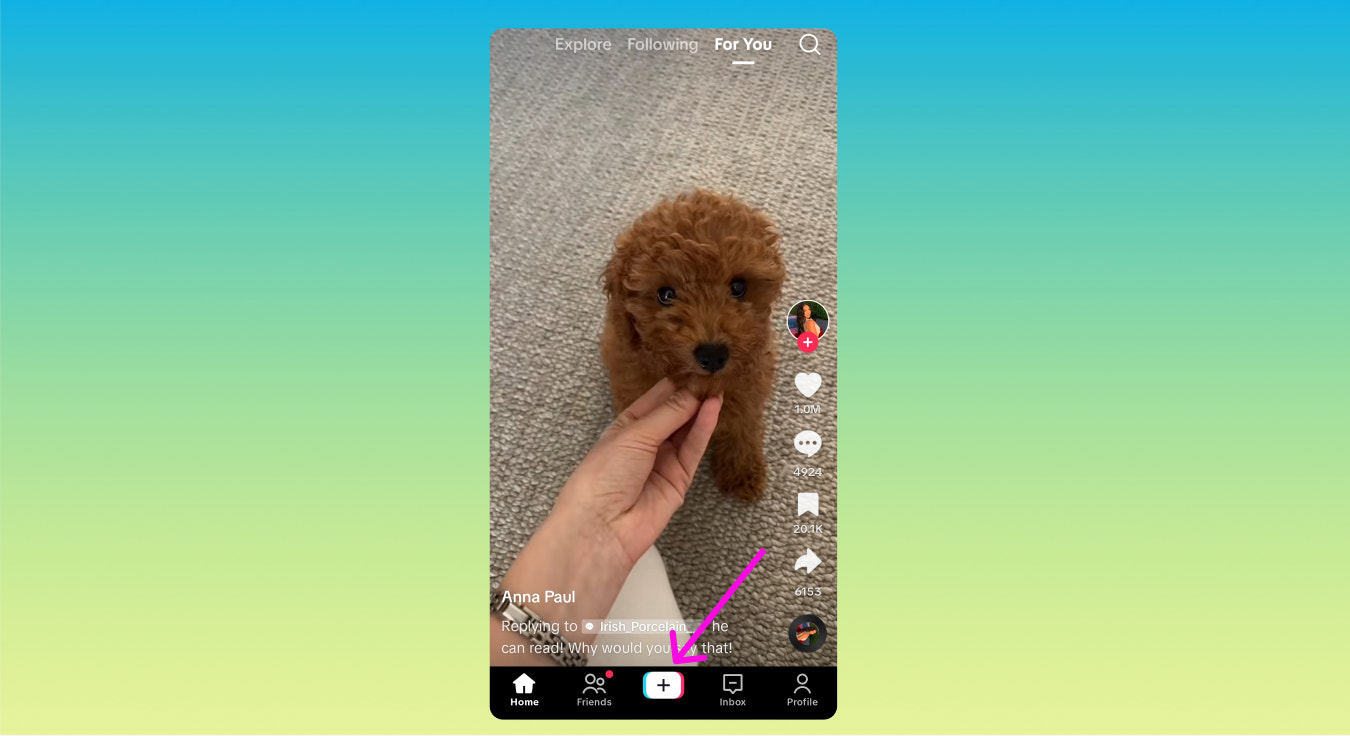
1. Open the TikTok app
Open the TikTok app on your phone and be sure you’re signed in to your account. You should see your main feed of videos playing as well as your toolbar menu at the bottom of your screen. It will include options like Home, Friends, Inbox, and Profile and a large plus sign in the center of these options.

2. Access creator tool
Tap the large plus sign on the toolbar menu to enter the creator tool, which automatically opens the camera. This also opens a new options toolbar at the bottom of your screen. You should see the options for 60s, 15s, Templates, and Live. Scroll or swipe left through the toolbar options. Select Live.
3. Prepare your Live
The camera is now open within the app—but you aren’t live yet. Select your profile photo in the top left corner of the screen to change the photo icon for your TikTok Live. Select the blank field immediately to the right of your photo to change the title of your livestream.
Directly below your photo are two fields that let you choose the topic of your stream or set a goal for how many Live Gifts you want to receive. Live Gifts are virtual shows of appreciation shared in real time.
In the center of your screen are icons that represent various effects and filters you can add to your stream, such as a magic wand icon to smooth or enhance your features or a smiley face icon for adding fun face filters and overlays.
The settings icon has options such as choosing to opt out of receiving gifts from viewers, limiting who can view your stream, or adding moderators who can help filter comments during your TikTok Live stream.

4. Start streaming
Tap the live button with the text Go Live in the bottom center of the screen. Once selected, a countdown begins to let you prepare to go live. When the countdown ends, your followers are able to see whatever you are capturing on your camera. Followers join the stream as they are notified you are live. Watch for follower comments, respond, and interact to keep your audience engaged.
5. End your livestream
To end your livestream, select the X button in the top right corner of your screen. You should then see a summary of your TikTok Live session, including how long you streamed and how many viewers you had.
5 TikTok Live best practices
- Prepare a streaming space
- Test your equipment
- Focus on engagement
- Use TikTok Live features
- Add hashtags
When planning your first livestream, there are a few tips you might consider to optimize your TikTok Live experience and get the most out of each stream:
1. Prepare a streaming space
Before going live on TikTok, spend some time behind the scenes to create the streaming space that will allow you to stay focused on your audience. Choose a quiet place to dedicate as your live room that is free of distractions and background noise, and check your audio in the room to make sure you have good sound quality. A well-lit room is important for getting the best lighting on your stream, so try to find a room with windows that don’t face out to a loud street. Alternatively, set up some extra lighting to help illuminate yourself and your surroundings.
2. Test your equipment
Always take the time to set up and prepare your gear before starting your stream. Double check that you have high-quality video and clear audio streaming from your phone. Arrange the camera angle and use overhead lighting or a ring light to achieve excellent quality video on your livestreams.
Test that you have a steady internet connection, which is useful to prevent your stream from breaking up or losing connection while live. Lastly, keep your phone and other gear connected to a charger so they don’t die during your livestream.
3. Focus on engagement
The best live creators know that attracting new viewers and driving traffic requires engaging audiences before, during, and after the stream. Frequently post content relevant to your followers during thebest times to post on TikTokto maximize engagement and drive traffic to your account. Schedule your stream and announce it in a post to show your followers you’ll be live soon. For maximum engagement during your TikTok Live, have a schedule of topics or events to keep your stream engaging.
考虑做赠品来吸引新粉丝,host interviews with other TikTok Live users, or discuss current events. You might also offer incentives like product giveaways for new followers or active users. Respond to comments as they come in to show you are listening to and value your followers. After the stream, post a TikTok to your followers that recaps the highlights of the stream and announces your next stream. You can even cross-post a highlight reel to your Twitter or Instagram accounts.
4. Use TikTok Live features
TikTok offers live features such as Live Gifts and screen effects for real-time fun. Turn on TikTok Live Gifts in the settings before going live and your followers can send you virtual gifts using their TikTok Coins, a type of virtual currency. These gifts will convert to diamonds in your account that you can exchange for cash, which is one way tomake money on TikTok.
Another engagement feature is the available screen effects that change the background of your screen or alter the way you look to your audience. Access filters by selecting the magic wand icon in the toolbar at the bottom of your screen while live. You can try a background that makes it look like you’re sitting on a sunny beach or a face filter that adds bunny ears or a fancy mask.
5. Add hashtags
Make it easier for audiences to discover you by adding hashtags to your streams that are relevant to the content you create. Add your hashtags right after the title of your stream and people who search them will be able to find you. For example, if you stream and post about knitting content, you might add #knitting or #yarnlove to your title. This can increase your stream’s visibility, draw in new followers, and strengthen your connection with existing followers.
With the right preparation and techniques, you can attract other TikTok users and have a community tuning in to each stream.
Find influencers to promote your products with Shopify Collabs
Install the Shopify Collabs app today to partner with creators, promote your products, reach new customers, grow your sales, and track affiliate campaign performance all from Shopify admin.
Install the Shopify Collabs appHow to go live on TikTok FAQ
Do I need 1,000 followers to go live on TikTok?
Yes, you must have at least 1,000 followers before you can go live on TikTok. Otherwise, you will not see the Live option in the toolbar of your creator tab in the TikTok app.
Do I need to grant any permissions to use the livestreaming feature?
Yes, in order to livestream on TikTok Live you will first need to grant permission for the app to access your camera and microphone. You will also have to allow the app to access your internet connection before you will be able to use the live capability.
How can I promote my upcoming livestream to attract viewers?
你可以发布急转弯视频TikTok追随者s to advertise an upcoming livestream or use TikTok’s countdown feature to promote your next livestream and attract followers. You can also create highlight reels of your completed livestreams and cross-post them on other platforms like Instagram or Twitter.
Can I add hashtags to my livestream title?
Yes, you can add hashtags to your TikTok LIVE title. Add hashtags relevant to the content you create right after the title of your livestream to help grow your audience and improve your TikTok analytics.

