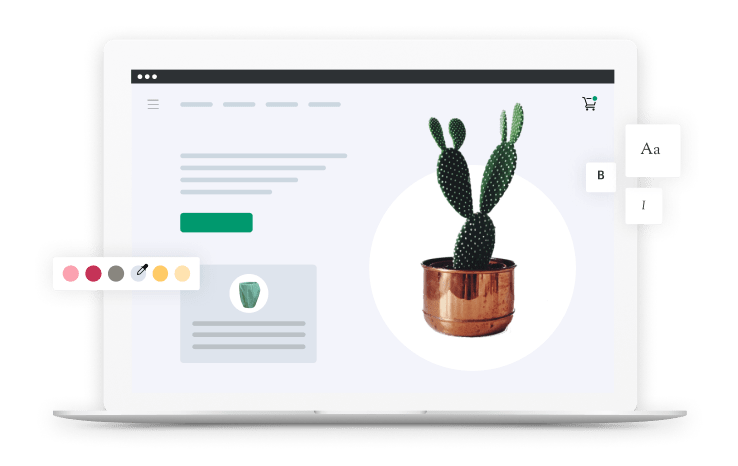0:00
[MUSIC PLAYING] Here we go. It's time to really target people who visited our shopping cart but fell out. And we get to do it dynamically by showing them the products that were actually in their cart. Super powerful. Now, one thing to remember about this is the campaign objective is a little different than anything we've done thus far. Let's hop on over to Facebook. I'm going to show you how to set it up.
0:27
OK, so here we are on Facebook. Again, we have campaigns, ad sets and ads. We're on the Campaign tab. We're going to click the Create button. And what's a little different here is every other time so far, we've chosen the Conversion objective. In this case, we're going to choose a Catalog Sales objective because we are actually selling products directly from our product catalogs. We're going to choose that.
0:49
We're going to scroll down and we're going to name this campaign. I'd like to name it, again-- my naming convention is always the date and the type of campaign. So I'm going to go ahead and name this campaign. I've named this campaign with the date and then Cart DPAs, Cart Dynamic Product Ads, for people who visited the cart and then bailed.
1:13
Now, you'll notice something a little different, which is you get to select the actual catalog that you want to use that is going to have your products displayed. So in our case, we're using Flexify. There are a number of other apps you can use, as well. But I'm going to leave this selected to the Flexify product catalog. Now down here in the Daily Budget, again, I recommend starting at $5 a day and going up from there as you see fit.
1:37
So we're going to go ahead and click the Continue button. What we want to do now is name our ad set and select the actual products that are going to be showed in these ads. I'm going to name this ad set, this group of people, Cart Visitors Last Three Days. And you'll notice the product set that I have created is all products.
1:59
I want every product available here, which means any product that got added to the cart in the last three days and then somewhat abandoned is going to be available to be shown in my advertisement. So I'm going to leave that selected to all products. I'm going to scroll on down. And on the ads that level, I actually get to set up my audience. And you'll notice this is a little bit different than anything we've seen before because Facebook knows that you're marketing products in a catalog.
2:23
And so it's going to give you some options here. So what I'm going to say is Added to Cart but not Purchased in the last three days. So I'm leaving this selected to retarget products of people who visited my website. I'm scrolling down to Added to Cart but not Purchased. Facebook is getting this data right from your Shopify pixel. The beauty of Shopify, the power of Shopify is it sends all of its data right to Facebook.
2:51
There's never been anything like this before. Every other e-commerce platform was falling way behind because you couldn't really figure out what was going on. Now, Shopify has made it so simple. They take all the data of everything is happening on your store and they send it to your advertising partner. It's really revolutionary. And it's allowed merchants to do things that were never before possible. Like this-- someone visited the cart in the last three days but did not buy.
3:15
Look at how easy that is to setup. Click that, scroll down, automatic placements. We love automatic placements, powerful automatic placements. We'll leave that alone. Keep on scrolling. We're here under Optimization and Delivery. I'm actually going to change it from Value to Conversion events because I want to optimize for the Add to Cart event. So under Optimization and Delivery, I've selected conversion events.
3:39
And I'm going to go ahead and select Add to Cart because when you're getting started, you may not have a whole bunch of data yet on your pixels. You want to leave it at an event that has more events happening. More people are adding to cart than are purchasing so it gives Facebook more data. Now that all that is set, are going to click Continue and actually setup the ad creative. Again, we have the opportunity to name the ad.
4:05
I'm going to name it Creative Number One in this ad set. I make sure that my Facebook page and Instagram account are connected. And here under the format, this is the only time I'm going to recommend that you don't use the image format and rather you use the carousel. Because sometimes, people are going to add more than one product to their cart. So we want to give Facebook the opportunity to show all of those in a carousel.
4:28
If they only added one to their cart and left, Facebook will just show that one product image. And you'll be totally OK. So even if you choose the carousel format like I suggest, and only one product was added to the cart, it will change into a static image add of that one product. So I've gone ahead and selected carousel. I'm using multiple items. And what I want to do here is put the text that's going to show up above my carousel.
4:53
And I'm going to click this plus button. And I'm actually going to add what's called an intro card, which is what we talked about previously-- an introductory card that sits ahead of the carousel. So I'm going to click this plus button here and I'm going to select intro card. Now, I'm going to fill this out and then talk to you about it. I want to select my image for the introductory card, which I want to be relevant.
5:16
So I'm going to go ahead and find an image in here that I've used in the past. So for my intro card, I've selected an image that is one of my most popular products prominently displayed, really eye catching. And now I'm going to add the text and call to action. And then I'll talk to you about what I put there and why.
5:40
And it's a little different than you might expect. So when you read this ad copy that's on the screen, you'll notice that we treated it a lot like a cart abandonment email. We said, hey, we saved these items for you. These are the specific items that we saved. Make sure that you check out before we run out of stock. We have a problem of running out of stock quite often.
6:05
所以你可以以同样的方式使用这个广告单元would use an abandoned cart email to remind them exactly what was in their cart and tell them that you saved it for them so that they could come back and shop later. That's another idea for ad copy that I wanted to suggest to you. And then you'll notice from the headline, we've said get it while it lasts, complete your purchase now. So we're kind of building up this cart abandonment messaging. So that's another way to think about sales copy for your dynamic product advertising-- cart retargeting.
6:32
现在,Facebook是足够聪明知道这些re product ads. So it automatically selects the Shop Now call to action for you so you don't have to change that this time. Now before we finish setting up this ad, I want to show you a few more options you have within the actual carousel of products itself. So as you scroll back up and you switch from the intro card to the catalog, you will notice that there are certain options that you have.
7:00
You can set-- and I'm going to go ahead and change this to be the desktop feeds. We can see a few more of the products here. And I will scroll over so we can look at one of the products in the carousel. What you can do, you can set dynamic parameters from your catalog to show up in the ad. Facebook has automatically chosen the product name and the product price for you. But you'll notice that there's a whole bunch of other ones you could use.
7:26
I'm a big fan of product name, product price. Keep it simple. So I wouldn't recommend changing that, but I did want you to know that you have that option. And one more super cool option that you have that I don't really use but people really like it is you can dynamically lay images over these ads. So Facebook has this thing right here called Customized Images. All you have to do is click it. And what's going to happen is you're able to add a frame. So you can say, I want to add a custom frame.
7:50
And you can upload a frame. You can add the price, and that price will literally just lay right over the carousel. So I just select price, leave it in the rectangle, leave it all like that, and just click Done and you will notice that my ads in my carousel now have the price showing up dynamically in the left hand corner of the ad. So you can have a little fun with this. I personally just keep it real simple, use the standard defaults.
8:13
Because again, it's less about what those images look like, and it's more about that intro card to capture people's attention. So after all this is set up the way you want it, you scroll on down to the end and you just click Confirm. And now you have dynamic product advertising set up for people who visited your shopping cart in the last three days. What I would recommend doing is going ahead and setting up three days, 14 days, and 28 days of people who visited your shopping cart.
8:41
And if you want to get buck wild, you can go ahead and do people who visited your products three days, 14 days and 28 days, and have this other ad type besides image ads running alongside the image ads, the dynamic ads of people who visited your products. The ads are going to be carousels of the products they actually visit. You can set that up the same way we just set up cart retargeting.
9:04
Again, just like every other ad set we've talked about, I recommend two ads to have in each of these ads. That's three days, 14 days, 28 days-- those different groupings of people. Have at least two ads, so two different intro cards for each of those carousels in those ad sets. This was dynamic product advertising for people who visited your shopping cart-- super powerful style of remarketing. In the next video, we're getting into loyalty.
9:30
Loyalty is really fun because you get the upsell and cross-sell people who engage with you in the past. They like you better than people who have not purchased yet, so they're a little easier to deal with on the advertising side. So in the next video, let's dive in to loyalty campaigns.