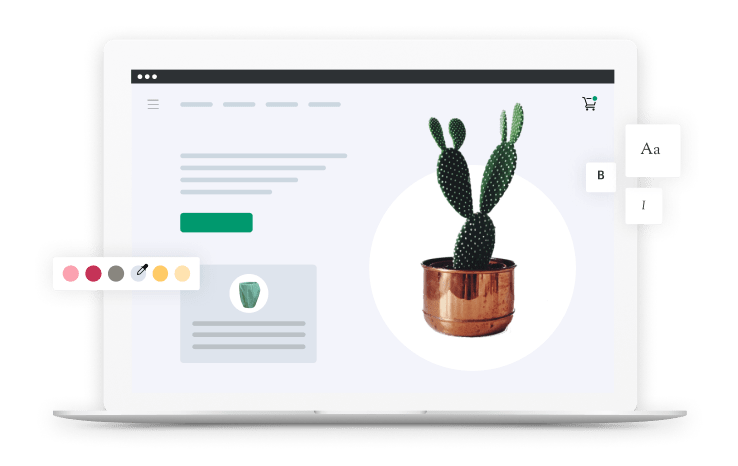-
[MUSIC PLAYING] It's time to build our audiences. We're actually going to build audiences for Product page, Cart page, collections, home page. We're going to build them all at the same time because they're all in the same section of the Facebook Ads Manager. It's called the Audiences section. And one thing to remember about audiences, especially in the retargeting and loyalty pillars of advertising, is the shorter the window, the more effective.
-
The more recently someone visited our site, the more likely they are to buy. So we're going to start by building really short audiences. I'm going to take you to the computer now, and we're going to go into the Facebook Ads Manager and actually begin the audience build out. So we're inside of my Facebook Business Manager. Now Facebook has a whole lot of options in here, most of which you don't really need to mess with.
-
But in the left hand navigational menu here, under All Tools, you can see that one of the items under your Assets column is Audiences. It's the first item under your Assets column. So what you want to do is you want to click the left menu to drop down all of the options within Facebook Ads Manager and then click over into Audiences. And this will bring you into the section of Facebook, the part of your Facebook Asset Library that is your audiences.
-
你也有其他资产在你的Facebook广告nager, like images and things like that. We're really focusing on the audience assets right now. And one more time, audiences are the groups of people who we're going to be targeting with our ads. Now over here, on my actual e-commerce website, this is a product offer page. The thing about Shopify is every product offer page lives at the extension of /products.
-
So the actual web address is yourstore.com/products, forward slash, whatever this product name is. And we're going to use that website URL to create our audience. So here we are in the Audiences section. The first thing that we're going to do is we want to click the big blue Create Audience dropdown menu. You'll notice there's a number of types of audiences that we could create.
-
We're going to focus on the custom audience. So we're going to click Create Audience, and then we're going to select Custom Audience. Now this is going to give us the ability to make some choices. We can make a custom audience based off of a customer file, like an upload of customers, which we will do later in this course. We can do a whole bunch of other stuff. And we can focus on website traffic. Now for us, what we want to do is we want to focus on people who visited our website but didn't buy.
-
So we're going to click on Website Traffic. Now that's going to open up this window that gives us the ability to say, hey, do we want to target all of our website visitors in the last 30 days? And you'll notice Facebook gives you these big windows. They say, hey, everyone who ever visited your website in the last 30 days, they do that because they want your money. That's not what you want to do when you're first getting started.
-
What you want to do is say, no, not all website visitors. Instead, I would like people who visited specific web pages. So we're going to click on People Who Visited Specific Web Pages. And instead of the past 30 days, we're going to say the past three days to start real small. And then here where it says URL Contains, we're going to go "/products" and click the Enter button. And what that is going to do is it's going to create a group of anyone who visited any one of our product pages in the last three days.
-
We're going to name this. I'd like to use a naming convention that has the date and the name of the audience. So I'll put something like the date, December 8, 2020, and then Product Visitors Last Three Days. Once you've done that, you've selected people who visit a specific web page in the last three days, that web page contains the extension /products, which is all your product pages, and then you named it.
-
You can click Create Audience. And what that will do is it will actually populate that audience. Now Facebook is going to ask you if you want to do some other stuff, like create a lookalike. We're not going to mess with that right now, so you just go ahead and X out or click the Done button. And you'll notice that right here in your Audience tab, you have Product Visitors The Last Three Days and it's populating. So it's going to build the group of those folks that we can then target in an ad later.
-
Now that we have our product page visitors in the last three days, we want to go ahead and create groupings of people who visited products in the last 14 days and the last 28 days. You may not start advertising to those people, but you at least want to have the groupings of them so that you can advertise to them if you would like. And we want to do the same thing for our /collections and our /cart.
-
I'll show you that part real quick. So here in the Audiences section again, we're going to click Create Audience, Custom Audience, Website Traffic. And then we're going to go People Who Visited A Specific Web Page in the last three days. And the URL in this case is going to contain /collections. And that is going to be everybody who visited our Collection page in the last three days.
-
And we will do the same thing. You would name that and click Create Audience. You could do the same thing for /cart. And that will be everyone who visited your shopping cart in the last three days. So we're using our URL extensions to isolate the visitors of those particular web pages on your store. And I would also recommend doing 14 days visitors for collections, 28 days visitors collections, and 14 days visitors of your shopping cart, and 28 days visitors for your shopping cart so that you have the opportunity to target them if you would like, even though you're going to start real small with those people in the last three days.
-
So that's how you create audiences. You go into the Facebook Ads Manager. You click on the Audiences section. You click on Create Audience. You put your URL in there. You set your time frame. You name it. And you click Create, and it begins populating a group of people who've engaged with you in that way. They've either visited a product page, or they visited a collection, they visit the homepage. And once you have those assets, you have those audiences ready to target with ads, you then need the actual ads.
-
And in the next video, I'm going to talk to you about creative and how to set up ads that are going to compel people to click and have them interested enough to want to buy once they land on your page. So meet me in the next video where we actually break down how to set up ad creative. [MUSIC PLAYING]