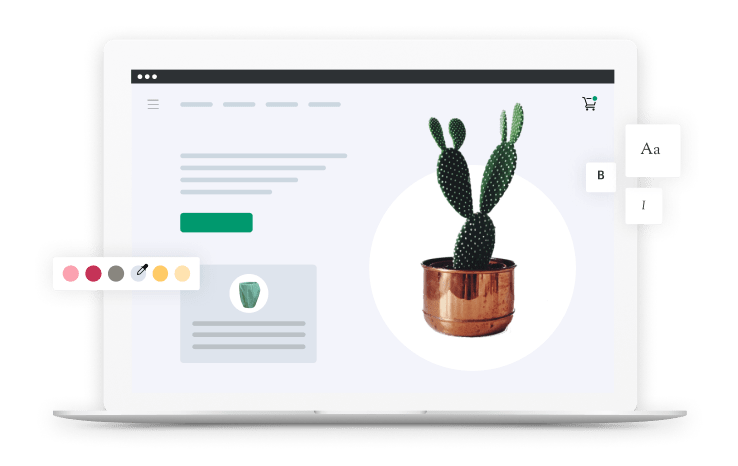How to Create an Audience of Customers
How to Create an Audience of Customers
如何从Shopify下载客户
Facebook will accept file uploads in the CSV or TXT format. For this tutorial we’re going to use the CSV format.
- From your Shopify admin, go toCustomers.
- ClickExport

Click one of the following export options:
- Current pageto export the customers showing in your store admin
- All customers你所有的出口store’s customers
- Selected customerto export customers you have selected
- Current Searchto export a filtered list of customers.
- Select which file format you want to export:
- Select CSV for Excel, Numbers and other spreadsheet programs if you plan to use a spreadsheet program with your customer CSV.
- Select Plain CSV file if you plan to use aplain-text editorwith your customer CSV.
NOTE: Shopify recommends opening your CSV files inGoogle Sheets. This allows you to make edits easily and save your list automatically.
ClickExport Customers:

✅Your CSV file will appear in your downloads folder.
Here’s an example of a CSV file. This below example originally appeared on theShopify Help Center.
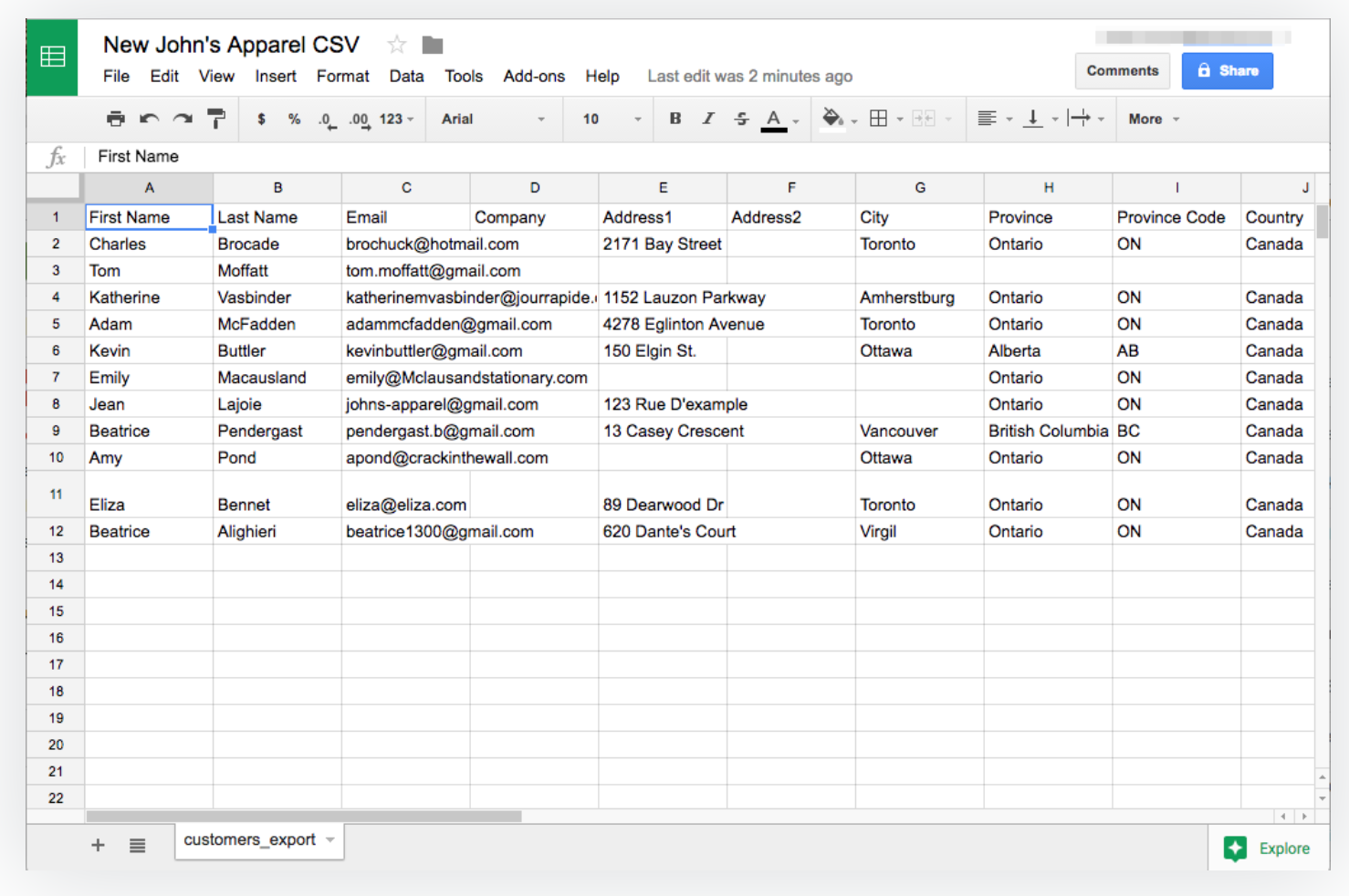
How to Upload Customers to Facebook
Facebook shares general best practices to prepare your customer data. It’s recommended that you read theirGeneral best practices. Once you’ve read best practices, follow the steps to upload your customer data.
- Go toAudiences
- Click Create Audience dropdown and selectCustomer File
 Note that if you don’t have any audiences, you’ll see audience creation buttons, rather than a dropdown.
Note that if you don’t have any audiences, you’ll see audience creation buttons, rather than a dropdown. - Click Add from your own File.
这是一个有用的例子.csvfile created by Facebook
You’re almost there! At this point you want to ensure you’re sharing the right details for your Custom Audience.
How to Create Your Custom Audience
Now there are four steps remaining to create your Custom Audience. There are a few new terms here that we’ll explain in more detail. The steps are directly fromFacebook Business’ Ads Help Center.
- Add Customer File
- Click the Original Data Source dropdown to specify where the information in the file initially came from.
- Choose whether you’ll upload your customer file as a file (
.txtor.csv) or copy and paste it. - If you choose to upload, click Upload File and select your customer file. If you choose to copy and paste, do so in the “Paste your content here” field.
- Give your audience a name and description if you want to.
- Click Next.
- Edit Data Mapping. Facebook shows you a preview of your data and how they’ve classified your data. There are three statuses you may see in this preview:
 means Facebook knows what type of data this is (but you can correct us if we’re wrong - see below) and will use it when trying to match the information in your customer file to people on Facebook. Only the data with this symbol gets uploaded for matching.
means Facebook knows what type of data this is (but you can correct us if we’re wrong - see below) and will use it when trying to match the information in your customer file to people on Facebook. Only the data with this symbol gets uploaded for matching. means Facebook is not sure what type of data this is or you’ve told Facebook to leave it out of matching.
means Facebook is not sure what type of data this is or you’ve told Facebook to leave it out of matching. means the data type has been identified (either by Facebook automatically or by you), but can’t detect a supported format. You may have to reformat the data in your file or select a formatting option from a Choose format dropdown. For example, birthdays can be listed in different formats like
means the data type has been identified (either by Facebook automatically or by you), but can’t detect a supported format. You may have to reformat the data in your file or select a formatting option from a Choose format dropdown. For example, birthdays can be listed in different formats likeMM/DD/YYYYorDD-MM-YYYY. You can also leave the data type out of matching.
- Hashed Upload & Creation Facebook willhash your data, upload it and create your audience for you. Hashing your data means assigning a number to a string of text to help with security and encrypting data. This may take a little while if your file is large. Feel free to continue working in another browser tab or window while you wait.
- Next Steps After you’ve created your Custom Audience, Facebook will automatically generate a list of next steps that you can take. You can take one of the next steps of click Done to finish.
How to Get Support for Questions:
To learn more about Facebook you can check out their help center here!
If you have questions about Shopify you can check out our import-export-customershelp centerorcontact support 24/7if you have specific questions!
Course content (26 lessons)
Overview
02 |Product Page Retargeting
03 |Collections & Homepage Retargeting
04 |Shopping Cart Retargeting with Dynamic Product Ads (DPA)
05 |Loyalty Campaigns
Build an online store for your business with your new skills.
Shopify has everything you need to start selling, all in one place.
Start your Shopify free trial, no credit card required.