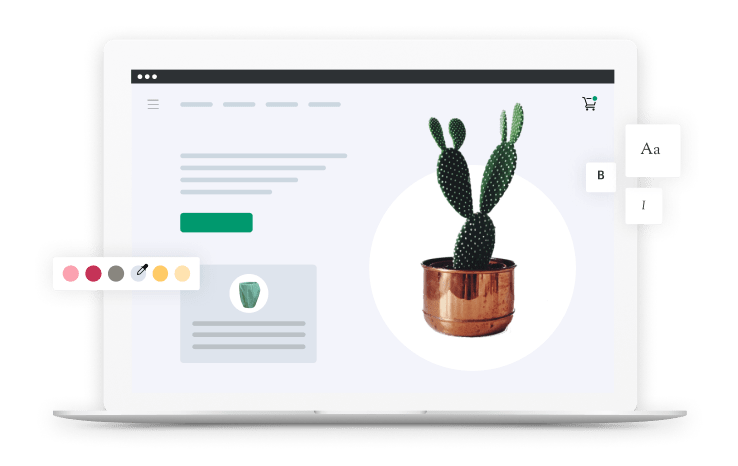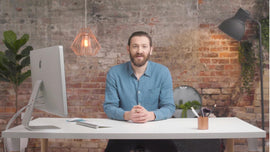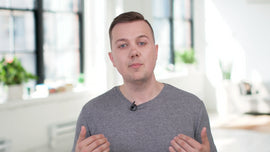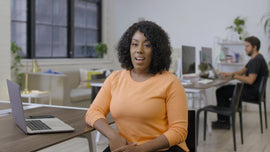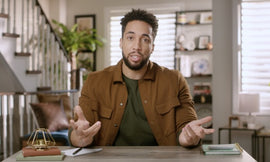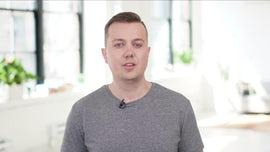-
When you make an online purchase, what's the first thing you do? If you're like me, you immediately check your email to confirm the purchase went through and is accurate. The notification section will help you inform your customers of all the important moments in their customer journey with you. As a Shopify customer, you have access to mobile-friendly, responsive email templates for several notification scenarios, from order confirmation to abandoned carts. Shopify makes it easy and fast to ensure you keep your customers informed about their purchase.
-
In this lesson, we'll set up two of the most important notifications, order confirmation and abandoned checkout An order confirmation is automatically sent to the customer after they've placed an order. Abandoned checkouts are sent to a customer when they leave their checkout before buying an item in their cart. Let's set these up together. In your admin, under "Settings," click "Notifications." Here, you'll see all the automated messaging sent to your customers at various stages.
-
One time-saving tip is that you can give all your templates a customized feel by changing the color of the buttons and adding your logo. Let's do this now. Under "Customer notifications," click "Customize." Let's add a logo now. And now, let's change the accent color. Click "Save." You've now applied branding to all of your email notifications.
-
But like I said before, we're going to customize two really important ones in more detail. First, let's do the order confirmation. The default templates have the important information. If you were to do nothing to these, your customer would still have a great communication experience with your business. I'm going to change up the wording a little bit, so feel free to do the same. I'll send myself a test, and then save.
-
If you're familiar with coding, you can really customize these to make them your own. But like I said, it's not necessary if you're just getting started. The templates that Shopify provides are tried and true. Remember to click "Save." Now, let's edit the abandoned checkout email. I'll preview it first. The number one goal of your abandoned checkout email is to get someone to come back and complete their checkout.
-
Sometimes, people get distracted and just need a reminder. Other times, they're wavering and unsure if they're ready to buy. The first step to getting someone to reconsider is to get them to open up your email. You want a subject line that's catchy and makes them want to open up your email. Once I've made my changes, I click "Save." Repeat this process for any notifications that you currently need for your business.