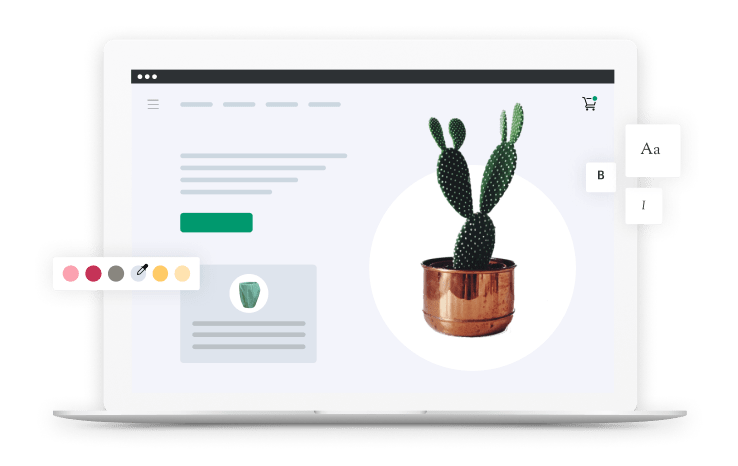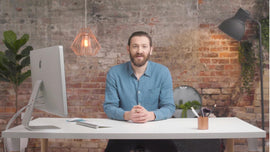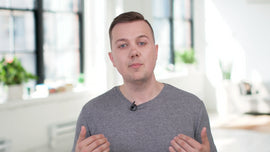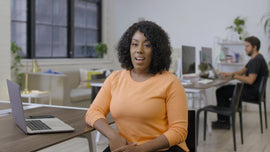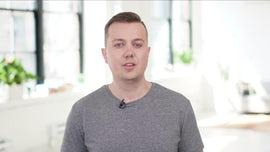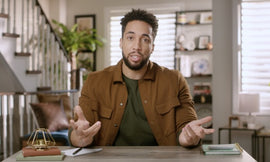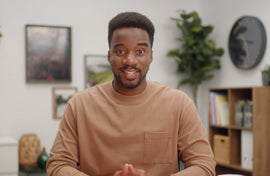-
NARRATOR: All Shopify stores automatically generate a sitemap.xml file that contains links to all your products, product images, pages, collections, and blog posts. Before you submit your sitemap, watch the video "how to verify your site with Google" linked below. After your site is verified, open Google Webmasters and click Search Console. From the dashboard, click Sitemaps.
-
下一节“添加一个新的站点地图”,输入sitemap.xml. It's important that you do not enter any other variation of the XML file name. Anything other than sitemap.xml causes Google to return an error. Click Submit. Next, you'll see a pop-up stating your site map was submitted successfully. If you see any errors in your status, then click to find more details on the error.
-
This example shows that the sitemap was read but has a general HTTP error. Click the arrow to see more details about this error. Using the link in the description, visit Google Search Console Help to troubleshoot any errors. This particular error occurred because the sitemap was submitted while the online store was password-protected. After you fix the error, you can either resubmit the sitemap by taking the same steps outlined already or delete the sitemap and start again.
-
To delete a sitemap, click the three dots in the top right-hand corner and click Remove sitemap. Submit your sitemap again by taking the same steps as outlined before. If the status of your sitemap displays Success in green, then it was submitted without errors. After you submit your sitemap, Google uses it to crawl and index your site.
-
Keep in mind, Google only indexes sites that are live. This means that the indexing process begins after the password protection is removed from your site. Do not be concerned if every page of your online store is not crawled or indexed. As Google states, it's perfectly normal for not all the pages on a site to be indexed. Also, any hidden pages on your store are not indexed and don't show up in search results.
-
The indexing process takes time, and Google does not guarantee how long it takes for your site to be crawled. For more videos on how to grow your business, subscribe now. If you still have questions, comment below or contact the Shopify support team directly.