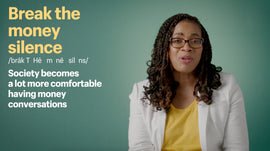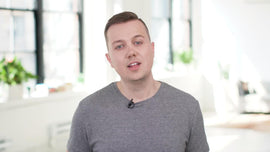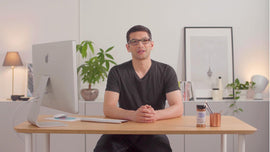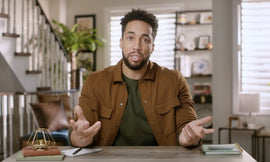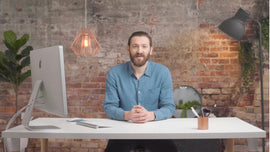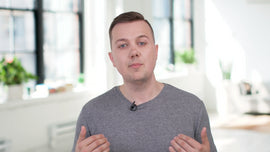0:05
Hello, everyone. This is Jorge with Shopify LA. And if you're watching this tutorial, it's probably because you're about to launch your site. But before you go ahead and remove that password protected page, there's a couple of settings we have to go ahead and make sure are properly adjusted to make sure everything runs smoothly. Now, in today's tutorial, we will be talking about your site's checkout settings, along with some of the best practices that we recommend. Now, your sites checkout settings are designed to work for most businesses but we do give you the flexibility and some settings that you can adjust to go ahead and customize your entire checkout experience.
0:34
So let's go ahead and take a dive into the admin and see what those settings are all about. One of the first things you'll want to do is to change the actual style itself in the style section of the checkout settings and you'll be able to change things such as adding a banner image, adding a background image, changing the colors as well as even changing the font used during the checkout process. And you can go ahead and change your site from something completely normal looking into something a lot more customized and a lot more you.
1:01
In the customer account section, we'll actually be able to choose whether you want your customer accounts to be mandatory, optional or if you want to go ahead and disable them completely. By default, Shopify settings is optional. This gives your customers the option of checking out as guests or create an account during checkout. A couple of things to consider is that when they do create an account in future purchases, their shipping and all their billing will go ahead and be prefilled.
1:26
So that might be something good to go ahead and keep as an option for your customers to make their checkout experience a lot more streamlined. Now, have you ever been on a site and you add a couple of things to your cart but then you decided not to go through with it, right? Whether you forget or you just decide it's not the right time, pay day is a little too far away, whatever it may be. But then all of a sudden you get an email in your inbox saying, 'Hey, you left something behind.' Do you still want blah blah blah product?
1:50
And you're like, 'wow, okay maybe.' We're lucky we get a 10% or 15% discount, right. To help us make up our minds. So this is called an abandoned checkout email. And did you know that Shopify automatically sends out these emails without the use of an ESP or email service provider? Pretty great way to go ahead and save that sale as well as help your site's conversion. So your conversion rate definitely improves. In the abandoned checkout section.
2:14
We're going to go ahead and take a look at the different options we have of adjusting these settings. By default, the abandoned checkout email is sent to anyone who actually abandons items on your site. And it sends it 10 hours after they do so. In the settings, we'll be able to adjust whether you want it to be sent to existing customers or anyone. You can adjust the timing. And the final option would be whether you want it to be sent at all.
2:39
You can toggle it on and off. A great example as to why you would have this option off is if you're using an ESP. If you're using an email service provider to send out emails, you don't want to go ahead and double up. You don't want it to be sent twice from Shopify as well as your app, your email service provider app. So, this is a great one function built into Shopify. In this section, you'll be able to go ahead and adjust how you want your customers to receive notifications regarding their order.
3:06
By default, Shopify allows them to receive notifications via email and their phone number. Those who actually choose to be contacted via phone number will receive an SMS versus an email. This might not be ideal because a lot of times we want to go ahead and collect as many emails as we can. To help with our email marketing campaigns. So this is something to think about. Also in this section, we'll be able to choose whether first and last names are optional or completely mandatory.
3:34
默认情况下,只有最后一个名字是强制性的。但是we might want to go ahead and make first and last name mandatory for fraud prevention purposes. Speaking of email marketing campaigns, in the email marketing section of the checkout settings, we'll be able to go ahead and offer your customers the option to sign up for said marketing campaigns. Additionally, you can choose whether you want this option to be preselected by default.
3:58
现在在形式的选择部分,我们将能够toggle whether you want certain form fields to be mandatory or completely hidden. Some of these include, the company name or the address line number too. If you think they're taking up too much space or you just don't want to show them at all, you can go ahead and disable them in the form options section of the checkout settings. Now let's say you're running a service-based industry from your Shopify, such as a barbershop, a hair salon or a restaurant.
4:23
Well tipping might be a good option in this case. And in the tipping section of the checkout settings, you'll be able to toggle this option on or off. Your customers will be able to add a tip during the actual checkout process. The last section of the checkout settings that we'll be covering is the order processing section. In this section, you'll be able to adjust the flow of how an order is fulfilled and archived. For instance, you may want your order to be automatically marked as fulfilled once it is processed.
4:51
Or, you might also want it to be automatically archived once you fulfill it. So these are the options that you can go ahead and adjust in the order processing section. Also, you can go ahead and add additional scripts to your checkout process in this section. You can learn more about additional scripts in our help center. And that pretty much wraps up the checkout setting section of your website. I hope you've seen how you can take a regular checkout experience and make it something truly your own by modifying the page as well as some of the settings that we offer.
5:19
Thank you for watching this tutorial and make sure to check out the other tutorials to help you stay inspired and empowered in your journey.