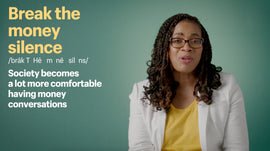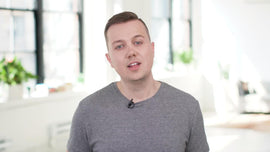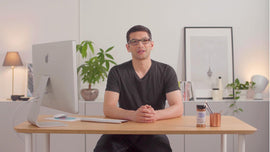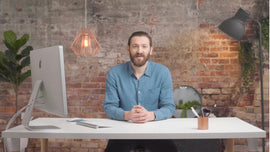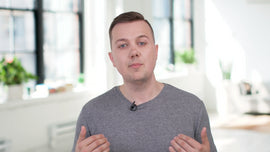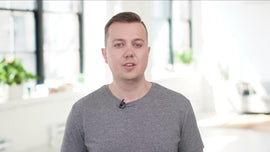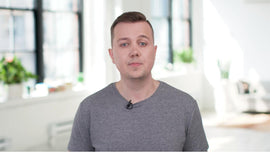-
WOMAN: With shipping profiles, you can customize your shipping settings to better suit your business needs, whether you're dropshipping, fulfilling orders from multiple locations, or shipping products right from your home. Today, we'll show you what shipping profiles are, some profile examples, and where to find shipping profiles in your Shopify admin. Check out the timestamps to navigate this video and don't forget to hit the Subscribe button for new videos from our channel every week.
-
Each Shopify store comes with a general shipping profile. If you have the same shipping rules for all of your products, then the general profile is all you need. For example, if your store has free shipping for everything, then you only need one general shipping profile. If your shipping rules change for different products or locations, then you need to have more than one shipping profile. You can create custom shipping profiles to set shipping rates for specific products, and charge different amounts based on where you're shipping your products to and from.
-
您还可以使用配置文件来创建不同的船ping rates for each product known as per product shipping. Let's look at some examples of how you can use the shipping profiles. Example 1, if you're shipping products from one location. In the AlyAthletics store, all products are assigned to the general profile. Right now all, products are shipped from one location, a warehouse in the city of Ottawa. A location can be a warehouse, a retail store, or even a home office.
-
渥太华的位置统一圣船订单ates and Canada. Here, you see the shipping rates set up for each zone. You may prefer to use calculated shipping rates through an app or Shopify shipping. Or you might want to set manual shipping rates, like in this example, with different shipping rates for each country. If you haven't shipped to more than one country yet, visit the blog link below for beginner's guide to e-commerce shipping and fulfillment strategies.
-
This diagram shows one general shipping profile which includes all of our products. Then the locations we're shipping from. Then the zones which are the locations we're shipping to. And finally, the shipping rates for each zone. When you ship from one location, all the products, zones, and rates can be organized under one shipping profile. Example 2, if you're shipping from multiple locations.
-
The general shipping profile is also used if you're shipping from multiple locations. Let's say the AlyAthletics store starts shipping from both Toronto and Ottawa locations. If you're interested in learning how to set up multiple locations, see the link below. This example shows the Toronto location shipping internationally to the United Kingdom and the United States using calculated shipping rates with Shopify shipping. The other location in Ottawa ships only within Canada using a $5-flat rate shipping charge.
-
With shipping profiles, you can customize where you ship from, where you ship to, and the specific rates for each zone. Example 3, creating custom profiles in addition to the general profile. You can customize your shipping rates to set rates for individual products. Like if you have a few items that are fragile, heavy, or fall into a restricted mail class or need more expensive shipping options, you can create a custom shipping profile for these specific products.
-
You can create more than one shipping profile to charge different shipping rates for different products. In this example, the AlyAthletics store sells fitness trackers that can easily be damaged in the mail and require extra padding when shipping. So we create a new shipping profile called fragile items and assign fitness trackers to it. The fitness trackers are shipped from both the Toronto and Ottawa locations.
-
The Toronto location ships internationally to the United Kingdom and the United States, while Ottawa only ships domestic orders in Canada. This example shows manual shipping rates created for each zone. By separating countries into individual zones, we're able to create different shipping rates for each country. Because the fitness trackers need extra padding in the shipment box, the shipping rates are higher to include the extra costs.
-
When making a new shipping profile for some of your products, the rest of your products remain in the general shipping profile. So what happens if a customer places an order with an item from the general profile and a product from the fragile items profile? When this happens, all rates that apply to each product are combined. This gives the customer a single shipping rate at checkout. Here, we see customer Josephine placing an order with AlyAthletics.
-
She has a T-shirt from the general profile which has a flat rate of $5 shipping for Canadian addresses. She also has a fitness tracker from the fragile items profile that has an $8 shipping rate for Canadian addresses. Shopify combines these two shipping rates and shows Josephine a single $13 shipping rate at checkout. To learn more about fulfilling orders from multiple profiles and locations, see the link below.
-
These are just some examples of how you can customize your shipping profile. But every business has different needs, so you can customize your shipping rates to fit your store. To use shipping profiles, it needs to be activated in your store. Some stores have shipping profiles automatically activated. In other stores, you have to go in and manually activate profiles. To see if shipping profiles is activated in your store, start from your Shopify admin and click Settings.
-
Then click Shipping. If you see Create New Profile, then shipping profiles is activated in your store, and you can start customizing your shipping settings. If you see Manage Rates, then you need to activate shipping profiles in your store. To activate shipping profiles, refer to the help article listed below for step-by-step instructions. To learn how to edit your shipping profiles, subscribe now for the next video.
-
If you still have questions, comment below or contact the Shopify support team directly.